Showing posts with label without. Show all posts
Showing posts with label without. Show all posts
Wednesday, March 18, 2015
how,
increasing,
noise,
photo,
sharpen,
to,
visibility,
without
0
comments
How to Sharpen Photo without Increasing Noise Visibility

Sometimes it happens that we need to sharpen photos for which there is noise, for example, pictures taken at night. But overall increase in photo sharpness increases and the noise visibility also. How to be in this situation? I can show you one method in Photoshop, how to avoid it.
First of all you should find some appropriate photo to work with. I prefer to use this one below.

Open up this photo and start the tutorial. Go to Channel panel (Window > Channels). The first step is to look at the channels palette and determine which color channel best represents the area we want to capture. To the right, shown from top to bottom, you can see the red, blue, and green channels for this image. It’s obvious that the red channel contains the most information because it is most light. Click on the red channel and drag it down to the new channel button to create copy of it.

We got the copy as you can se on the above picture. Then apply for copied channel Filter > Stylize > Glowing Edges with similar settings to these:

Now we have effect like this:

Hold the Ctrl button and click the Red copy thumbnail in the channels palette to load selection of this channel.

After that we can delete this channel: click on the Red copy channel and drag it down to the delete current channel button to delete it. Then go to layers palette (Window > Layers) and press Ctrl+H to hide selection temporary, but don’t remove selection for now! It is important! Then apply Filter > Sharpen > Unsharp Mask with some suitable presets for the photo. Pay your attention that for each photo presets should be individual. I tried following presets:

See the result now:

Now, we have some selected area, but it is hidden for now, press Ctrl+H again to make it visible. Then press Ctrl+J to duplicate selected area to new layer. Then apply Filter > Sharpen > Sharpen Edges:

That is it for now. We sharpened photo without increasing the noise visibility. Hope, you got some interesting knowledge from this tutorial.

Tuesday, March 17, 2015
how,
in,
losing,
photoshop,
skin,
smooth,
texture,
to,
without
0
comments
How to Smooth Skin Without Losing Texture in Photoshop
There are several ways to smooth skin in Photoshop. All to often, however, skin can appear too smooth, fake, and synthetic. Today I will demonstrate a straightforward technique to help you smooth skin fairly quickly while preserving the texture of the pores. Let’s get started!


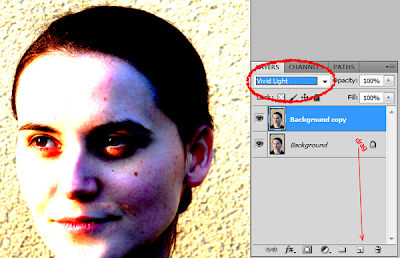
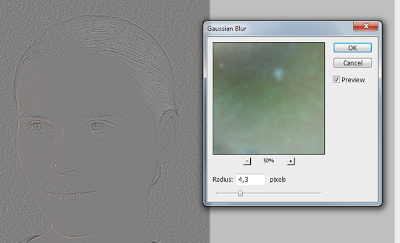
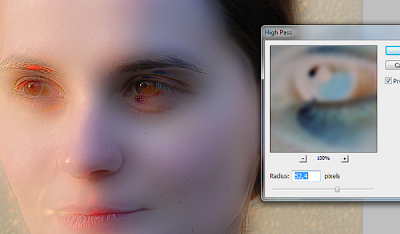
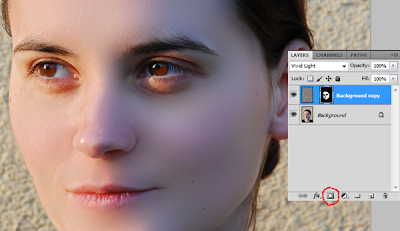

Final Image Preview
Take a look at the final image that we will be creating.
Original Image
Before we begin, let’s take a look at the original image.
Step 1
First, open your image and duplicate your background layer. Simply drag the layer onto the new layer icon in the bottom right of the layer palette. Now set the blending mode of this newly created layer to "Vivid Light."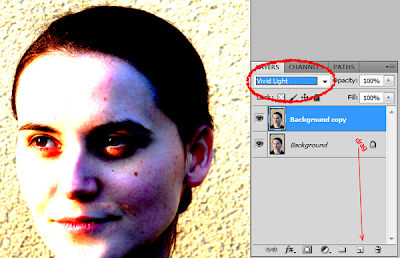
Step 2
Now, let’s invert this layer. Do this by pressing Cmd + I or Image > Adjustments > Invert. Then, apply a Gaussian Blur by selecting Filter > Blur > Gaussian Blur. Applying a blur filter to an inverted picture will make it look shaper. Use the slider until you can see the pores on her face.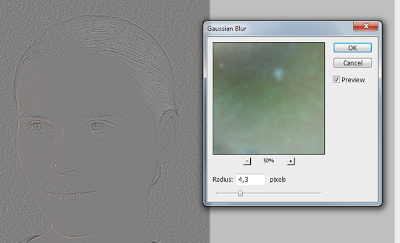
Step 3
Now let smooth the skin! Go to Filter > Other >High Pass. Move the slider until you are happy with the smoothing. You may notice some ghosting and other weird stuff around the eyes – just ignore it for now. Concentrate on the cheeks, forehead and nose.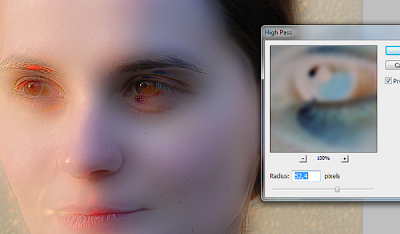
Step 4
Almost done! Create a new mask for the layer and fill it with black to hide the image. Switch your color to white, select the mask and start drawing on the skin with a soft brush. Start at the cheeks, move over to the forehead, the nose and stop on the chin. If the effect is too strong for your liking, just lover the opacity of the brush and you’re good to go!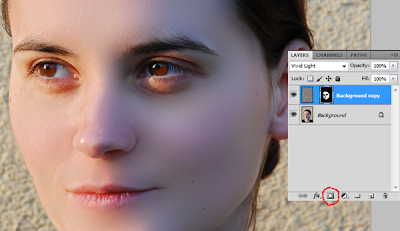
Final Image
We’re finished! I hope that you learned a few new techniques here. If you have a different approach, let me know in the comments!
Subscribe to:
Posts (Atom)




- Follow Us on Twitter!
- "Join Us on Facebook!
- RSS
Contact