Create Simple Pattern
Final view
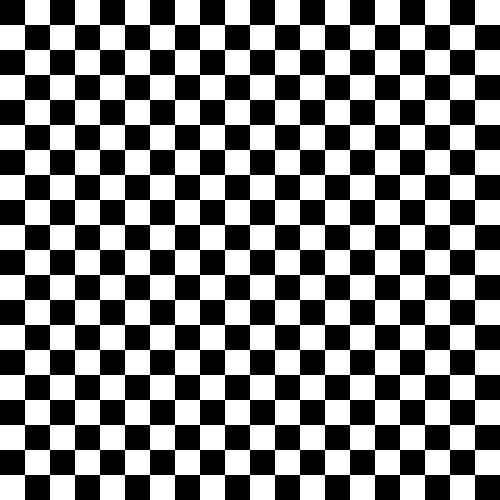
Step 1:
Create new file (50px * 50px) with white background.
Go to View ---> Rulers..
drag the cursor from rulers to the middle of the layer from both sides..
Create new file (50px * 50px) with white background.
Go to View ---> Rulers..
drag the cursor from rulers to the middle of the layer from both sides..
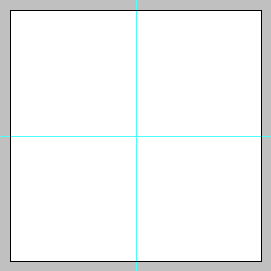
Step 2:
Select the Left-upper-half square with Rectangular marquee tool and fill it with black color.
(Use shft+f5 ---> color ---> Select Black color ---> OK).
Now select the right-lower-half square with Rectangular marquee tool and fill it with black color.

Step 3:
Now go to Edit ---> Define Pattern.
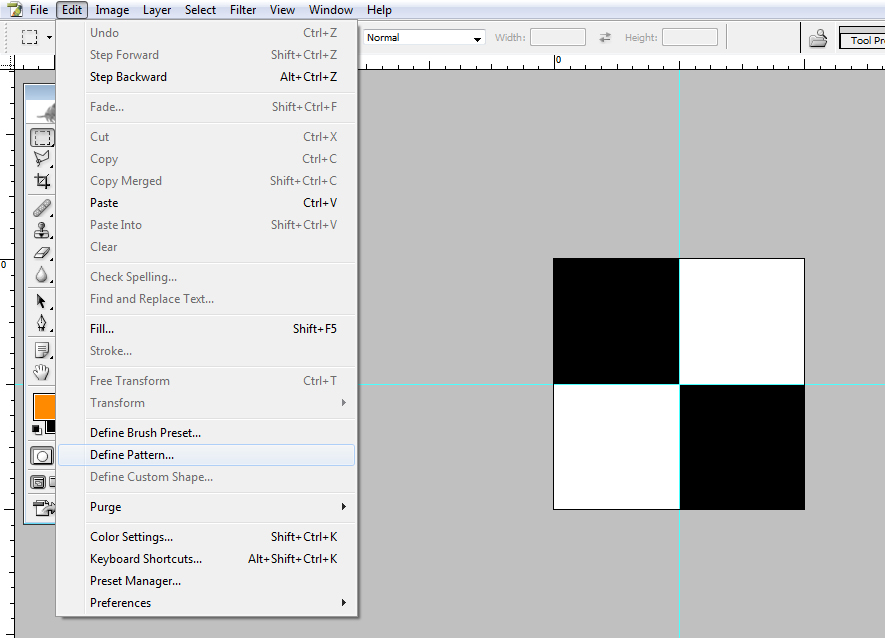
Give Name for Pattern.
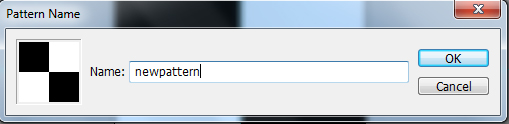
Hit OK.
Your pattern will be created..
Your pattern will be created..
Step 4:
Now Make new file (Ctrl+N)(500 px * 500 px)
Go to Blending Options ---> Pattern Overlay and select your pattern and hit OK.
Now Make new file (Ctrl+N)(500 px * 500 px)
Go to Blending Options ---> Pattern Overlay and select your pattern and hit OK.
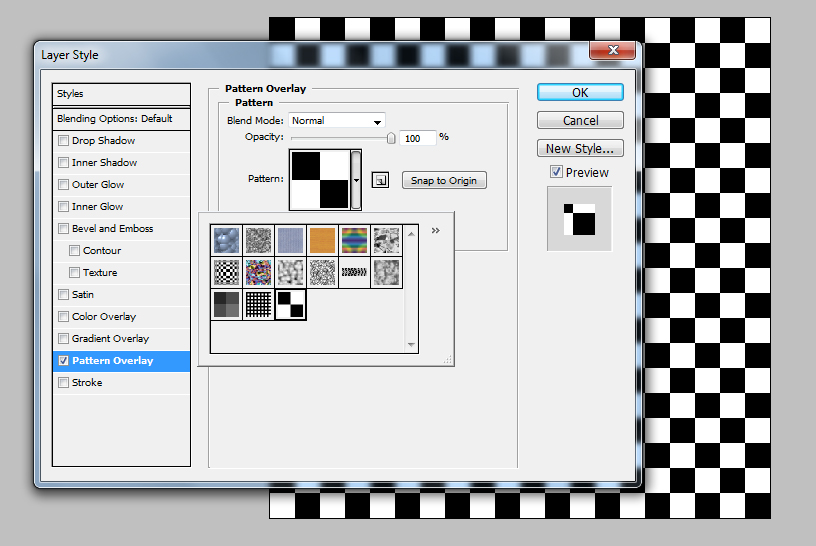
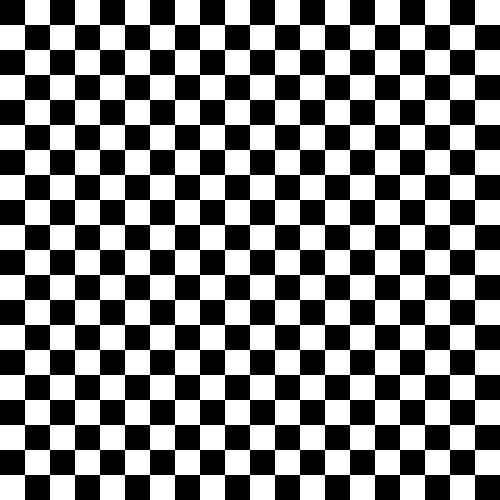
Done..!!
Subscribe to:
Post Comments (Atom)




0 comments:
Post a Comment