Wednesday, March 18, 2015
best,
effect,
gothic,
make,
photo,
picture
Make Gothic Picture Best Photo Effect

1. Use the tool named Dodge Tool to get a whiter effect over the skin. You can find it in the left tool bar.
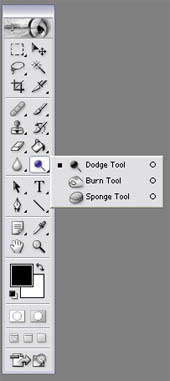
I usually use that tool in a %45 exposure.

2. Now we will desaturate the skin color with the Sponge Tool also in the left tool bar. %100 flow.
Look for it in the same place where the Dodge Tool is, you just have to click over it, and you will see another two options hidden in the same place. (my english sucks, I know it, but try to follow…)
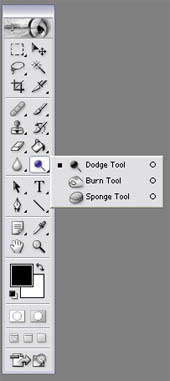
Now that the skin looks dead enough, will work on the eyes.

3. Now pick the Dodge Tool again, and apply it over the eyes.

4. Pick a color you like for the eyes. I like light blue…
Use the color with an opacity of %18, we dont want to lose all the little details of the eye.

5. If you want to add more light to the eye, use a regular brush, white color, and select Mode: Color Dodge %35 opacity.
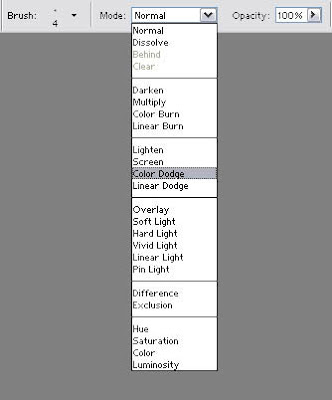
Like this…

6. Now the make up…
Black color, opacity %18, and apply it around the eye a few times. Darker in the center, and softer on the edges.

7. You can also work on the mouth with the Burn Tool also placed below the Dodge Tool.
This tool is very good when you need to add shadows or you want something to look darker. Also, dont forget to use the Blur Tool to correct the skin, and make it look softer and silky.

Subscribe to:
Post Comments (Atom)




0 comments:
Post a Comment