Saturday, March 28, 2015
but,
cover,
immpresive,
magazine,
simple
Simple But Immpresive Magazine Cover
Making Simple Magazine Cover
Final view
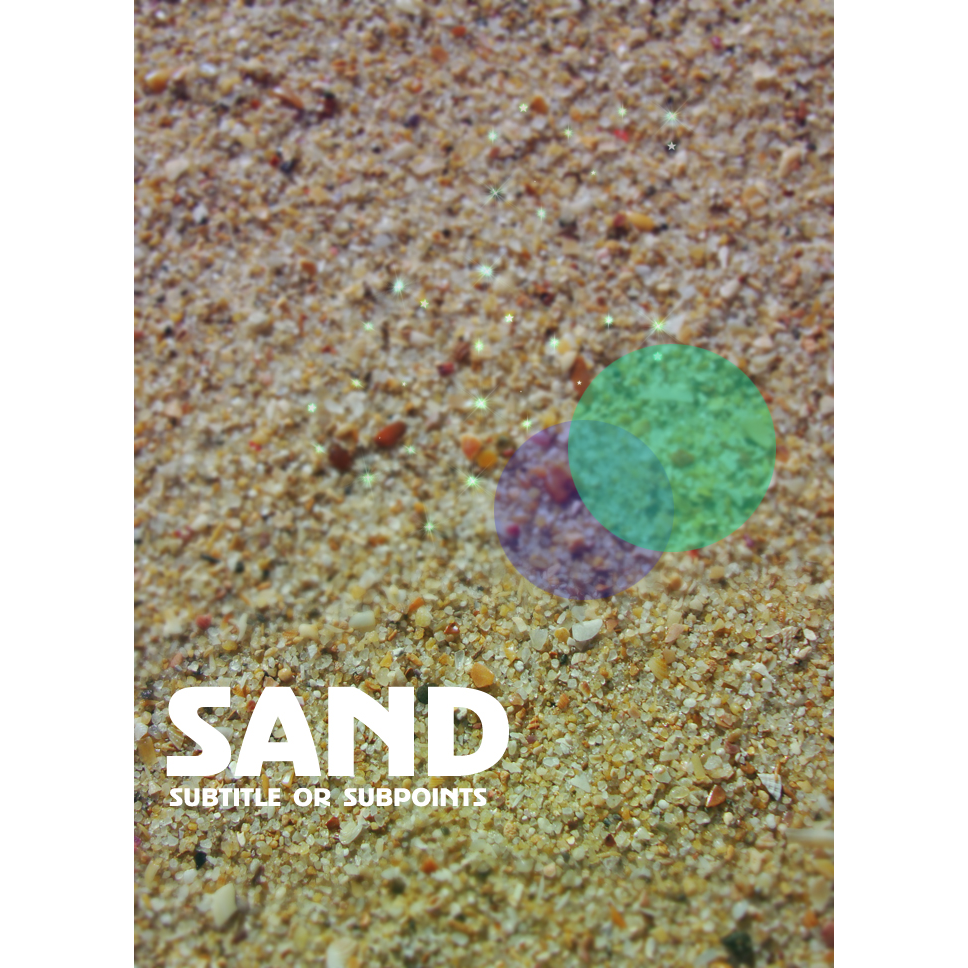
Step 1:
Choose photo for background.
Choose photo for background.

Step 2:
Select the Blur tool from tool box and blur some area.

Step 3:
Now select Horizontal Type Text Tool and add magazine cover title and subtitle.

Step 4:
Now Make a new layer (Ctrl+Shft+N).
Select Elliptical Marquee tool and drag cursor on layer.
Now Make a new layer (Ctrl+Shft+N).
Select Elliptical Marquee tool and drag cursor on layer.

Press Shft+f5 (color fill). and fill color.
fi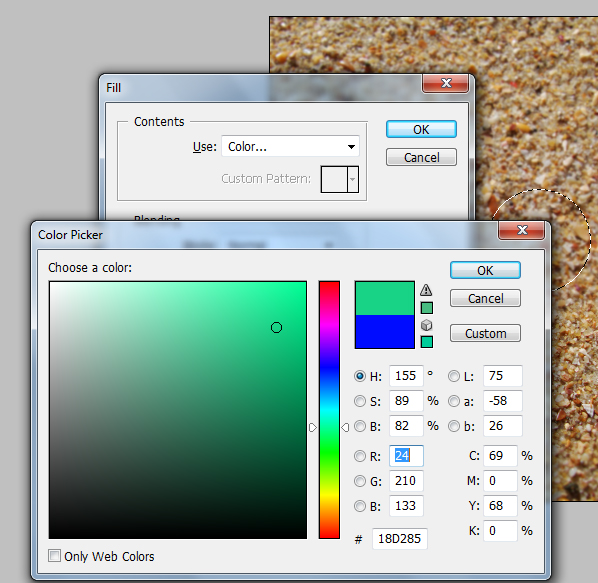
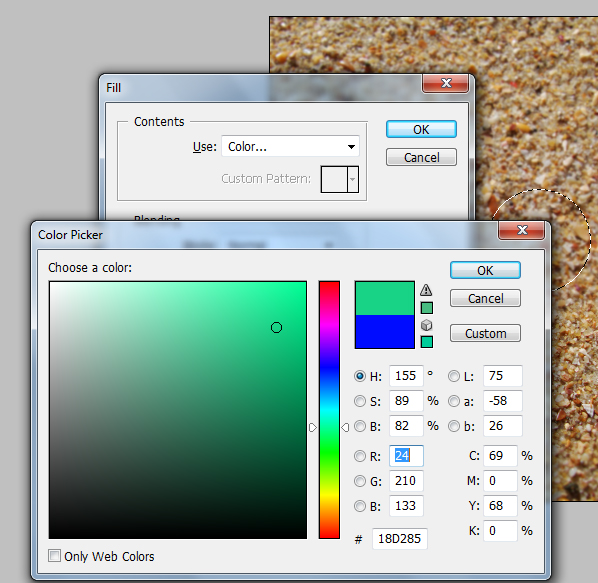

Make the layer opacity to 50% to 60%.
Again make a new layer ---> select Elliptical marquee tool ---> draw a circle --> fill it with different color(Shft+f5) ---> and make opacity to 50%.

Step 5:
Make a new layer above the background layer(Ctrl+Shft+N).
Select Gradient Fill tool and select the two colors which you are selected for the two circles.
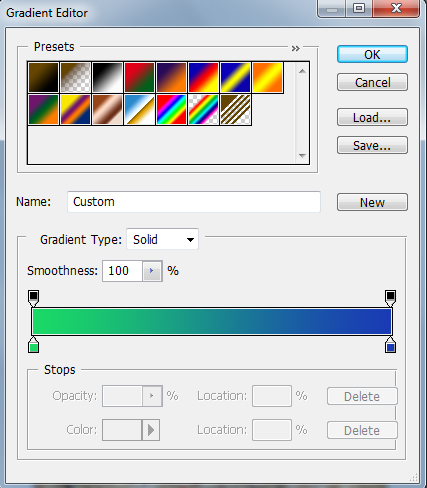
Drag the pointer on layer and make the opacity of the layer to 30%.

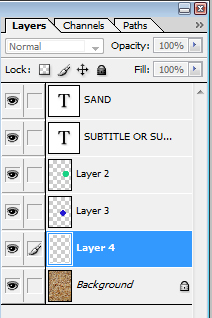
Now select Brush tool and drop some stars on new layer.

Done..!!
Subscribe to:
Post Comments (Atom)




0 comments:
Post a Comment