Wednesday, March 18, 2015
coloring,
effect,
in,
photoshop,
selective
Selective Coloring Effect in Photoshop
Selective Coloring in Photoshop. In this Photoshop tutorial, you are going to learn a simple technique for Selective Coloring effect . This technique will help you to beautifully draw focus on only certain objects in your picture, leaving the rest black and white. To achieve this lovely result we are going to work with Channel Mixer in adobe Photoshop CS6.
 1. For this tutorial, the image below will serve as background image.
1. For this tutorial, the image below will serve as background image.
2. Duplicate the background layer.
 3. Select the flower using any of the selection tools available to you.
3. Select the flower using any of the selection tools available to you.
 4. Press CTRL + Shift + I to select inverse.
4. Press CTRL + Shift + I to select inverse.
 5. Create an Adjustment layer and choose Channel Mixer. Then make the following changes:
5. Create an Adjustment layer and choose Channel Mixer. Then make the following changes:
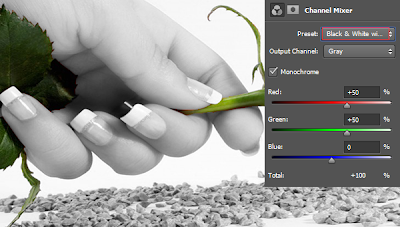 That’s it, babe.
That’s it, babe.
Final Result:


2. Duplicate the background layer.



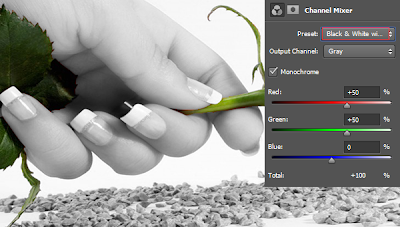
Final Result:

Subscribe to:
Post Comments (Atom)




0 comments:
Post a Comment