Sunday, March 29, 2015
black,
colors,
filling,
in,
photo,
the,
white
Filling Colors In The Black White Photo
Filling Colors In The Black-White Photo
All the photos and images you captured are in different colors.. But if you have a black-white OR Old Photo, then you can fill the different colors in that photo and make that photo impressive..
Final view

Step 1:
Take a black-white photo to fill color.


Take a black-white photo to fill color.

Step 2:
Press Ctrl+B (Color Balance).
and set the following setting for each option "shadows", "midtones" and "highlights".
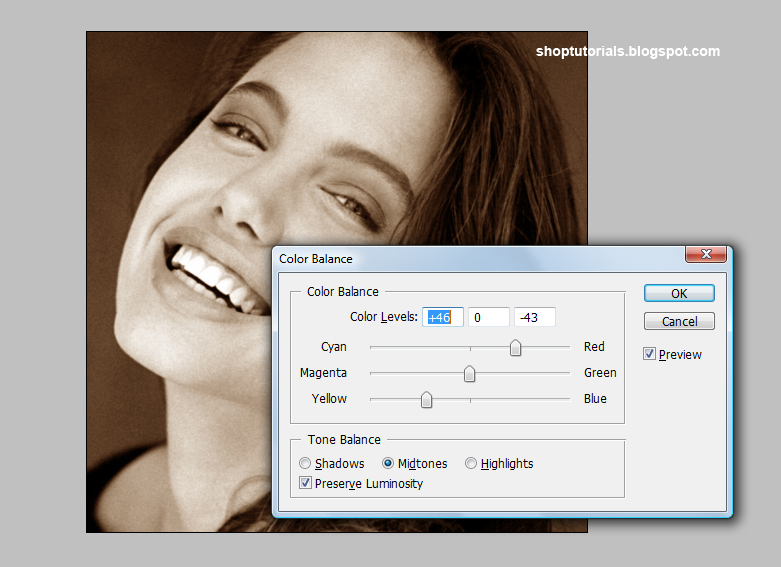
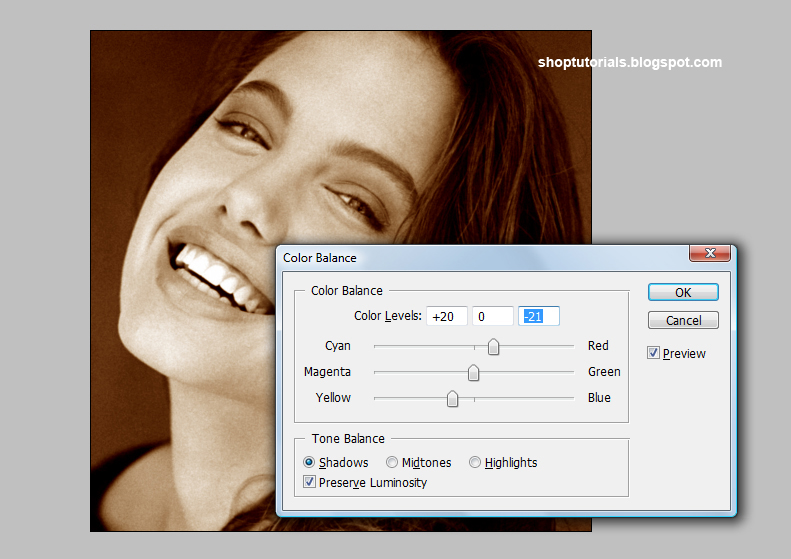
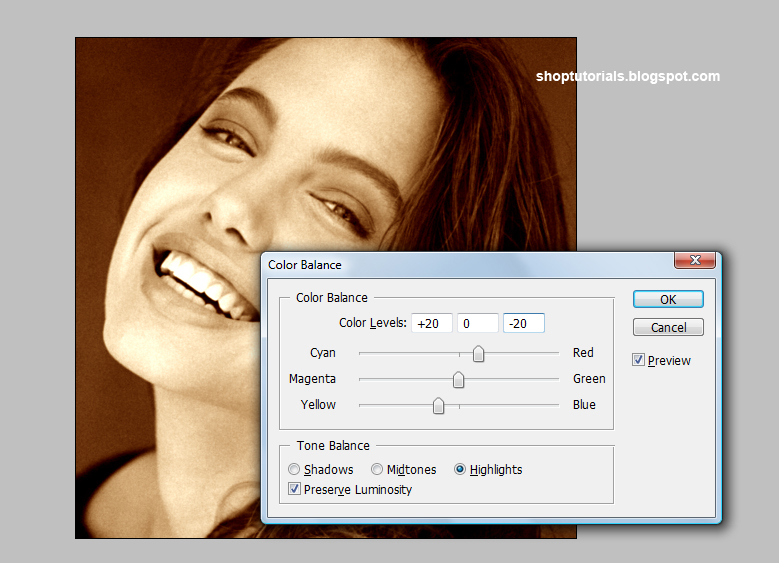
Hit OK.
Press Ctrl+B (Color Balance).
and set the following setting for each option "shadows", "midtones" and "highlights".
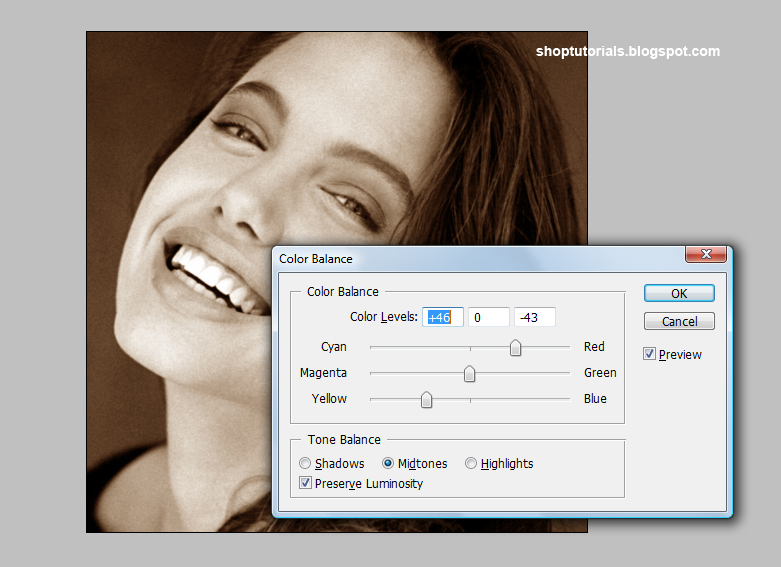
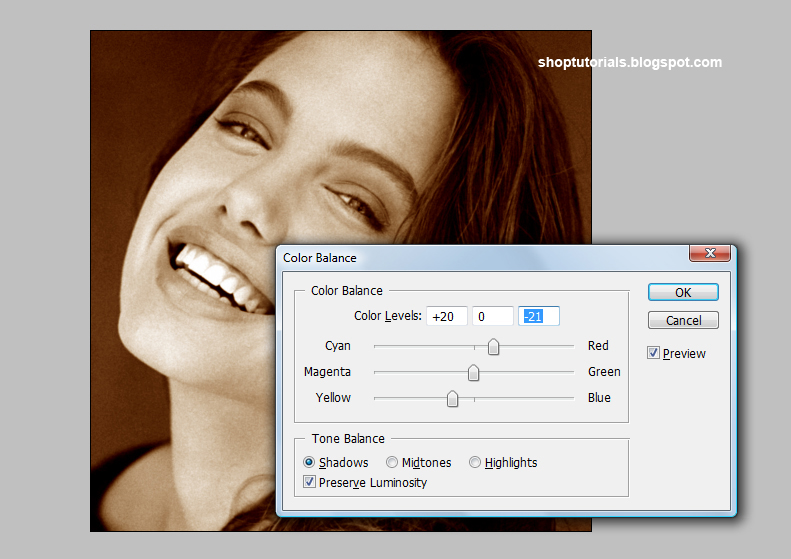
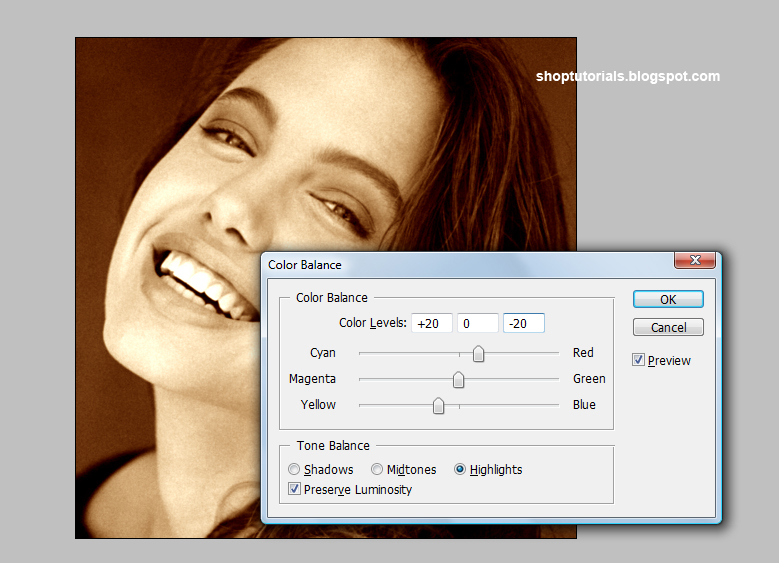
Hit OK.

You can give any color shade to the black white photo..
Examples :-


Done..!!
Subscribe to:
Post Comments (Atom)




0 comments:
Post a Comment