Make Your Own Action In Photoshop
Photoshop Action is nothing but the bunch of the steps. While editing a photo in photoshop, you have to made minimum four - five steps.. But when you require these steps to edit each and every photo then, besides doing these steps for every photo Make A Action and play the same action for every photo.. you will get same effect..
At every time you apply the Action for a photo, these 4-5 steps will be automatically done because these steps are saved in to your action.
At every time you apply the Action for a photo, these 4-5 steps will be automatically done because these steps are saved in to your action.
Step 1:
Take the Image in Photoshop to edit. (Click Here to take this photo)

Now go to "Window --- Action"
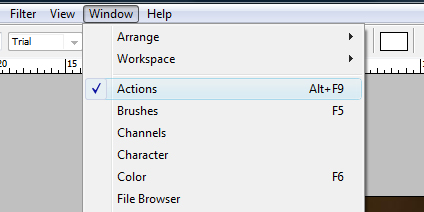
You will get following window and default actions in it.
Click on the "New Action" button shown by arrow. (below the action window)
Click on the "New Action" button shown by arrow. (below the action window)
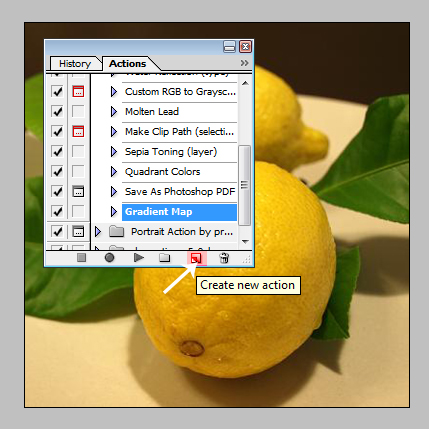
Step 2:
Name Your action as "Test" and click Record
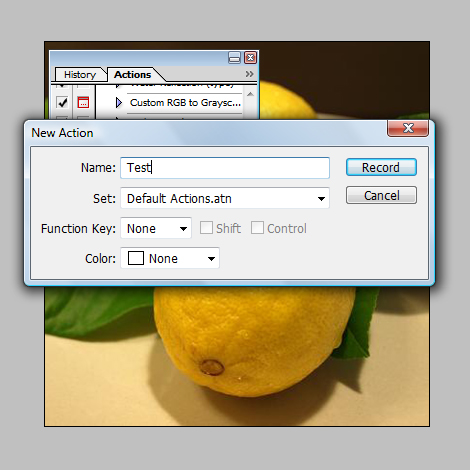
Name Your action as "Test" and click Record
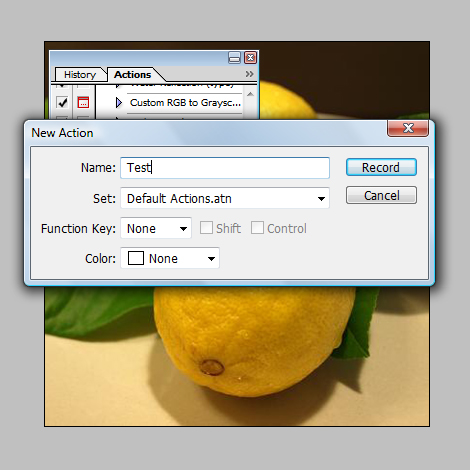
( When you click on the record button your action is started recording, when you complete the job/editing then click on "stop" button.. The action will be automatically saved. )
Step 3:
Now Ive started the recording..
Select Crop Tool from tool box.. and crop the Image..

This Crop step is now recorded by the action.. Now Stop the Action..
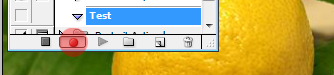
When you stop the Action recording, It will be saved and appear in Action window.
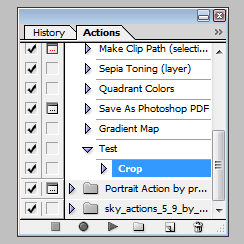
You made a Action Successfully...
Now we will see how to use this Action..
Now Take the image to edit..

Go to "Window ---> Action".
Click on "Test" action in the action window..
And click on Play button below the action window..
You will get the image cropped of exact size you will saved it..
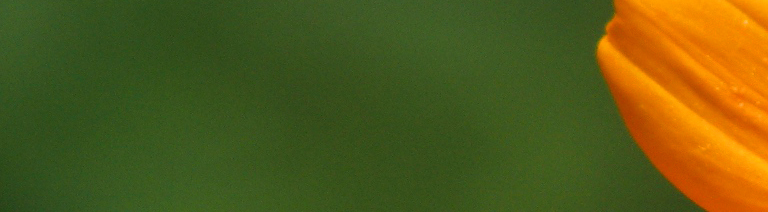
Done--!!
Note :- Ive used only 1 step(Cropping) for this action. but you can add your steps to it.. Only remember that you will record all the steps..
Subscribe to:
Post Comments (Atom)




0 comments:
Post a Comment