Creating Retro Style Wallpaper
Final view

Step 1:
Take a old paper style image/wallpaper.
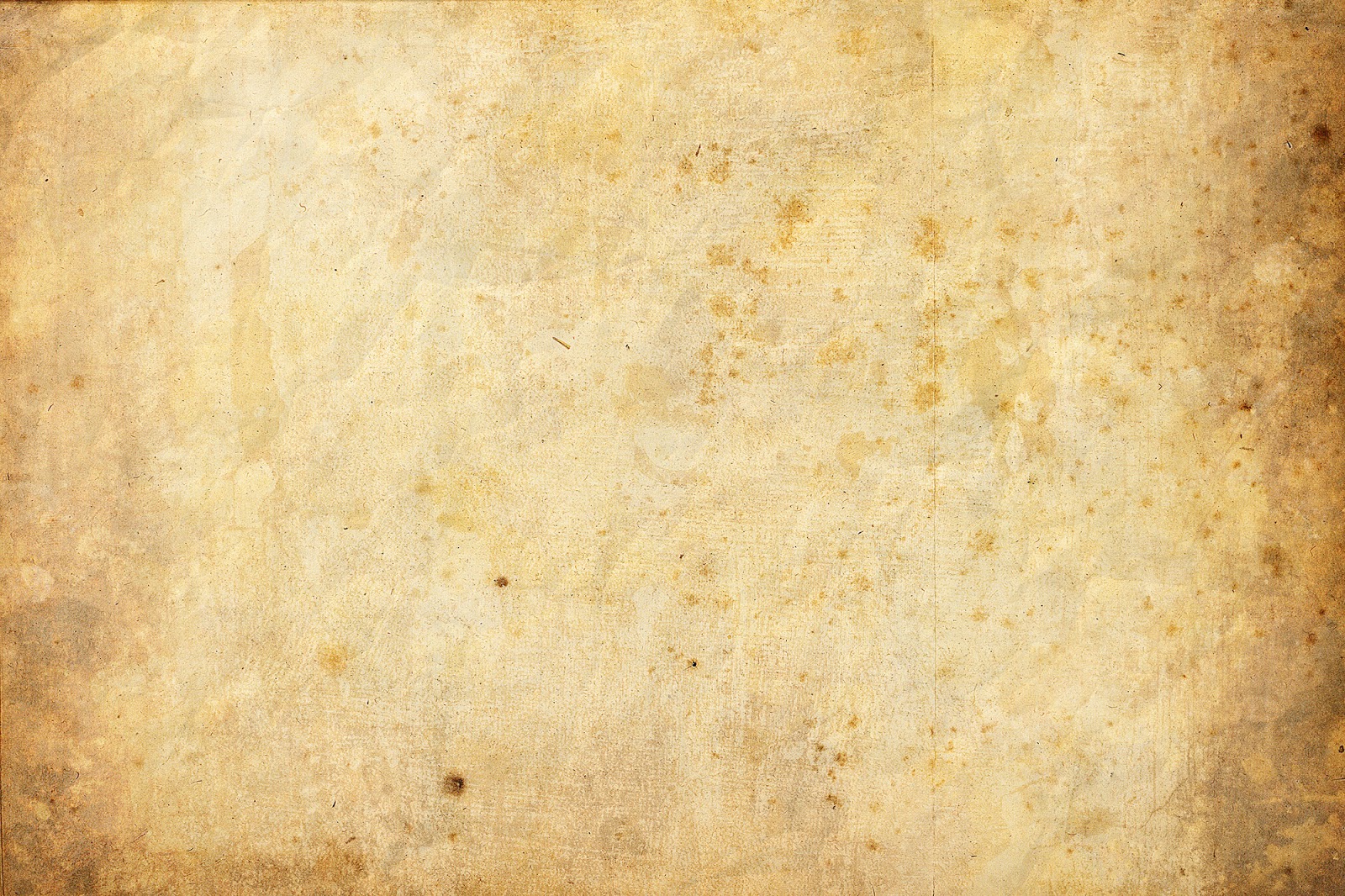
Make a new layer (Ctrl+Shft+N).
Select Rectangular Marquee Tool and make a selection. and fill the area with dark color (Shft+f5).
Take a old paper style image/wallpaper.
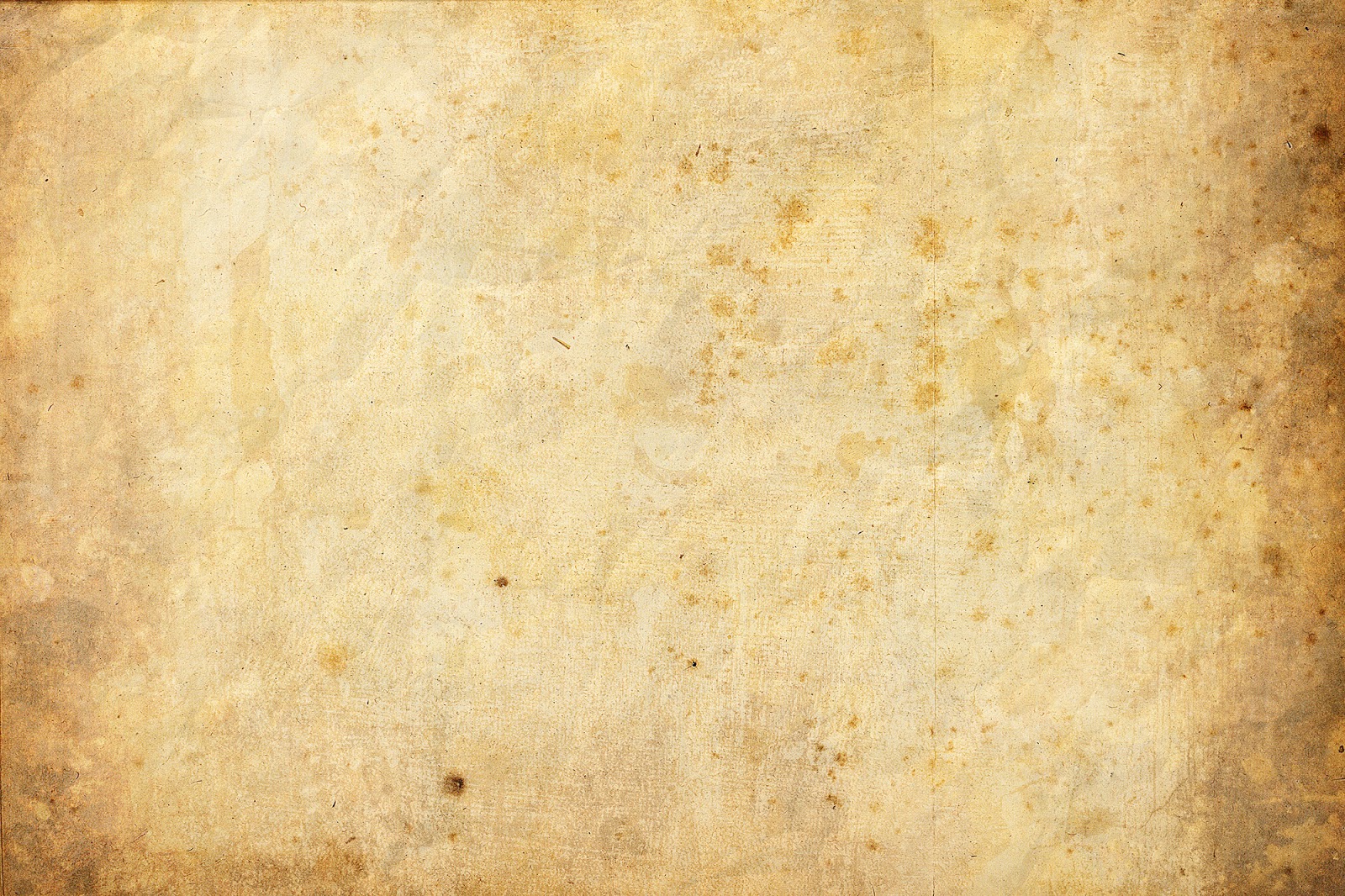
Make a new layer (Ctrl+Shft+N).
Select Rectangular Marquee Tool and make a selection. and fill the area with dark color (Shft+f5).
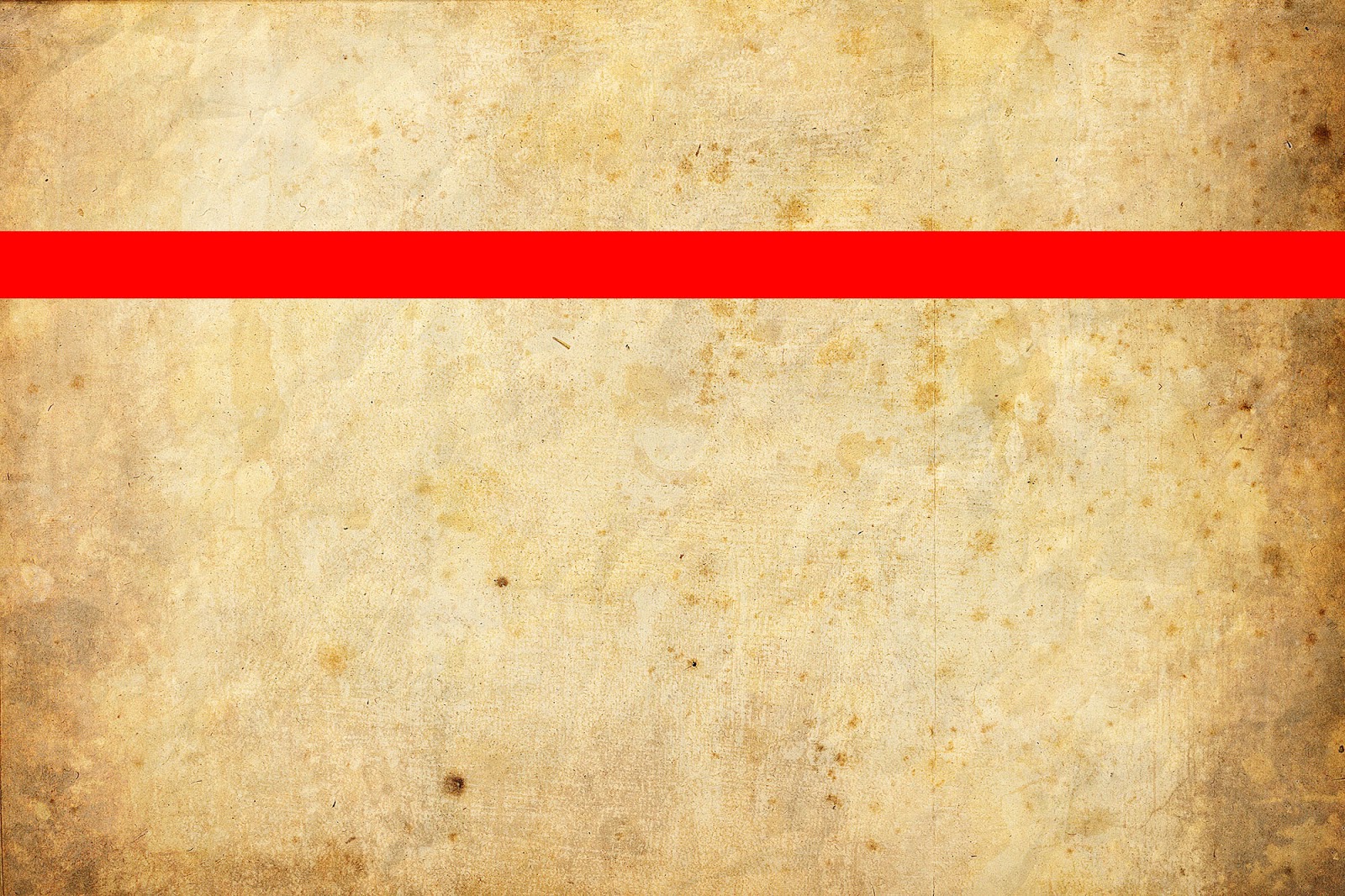
Step 2:
Again make a selection and fill it with different dark color...
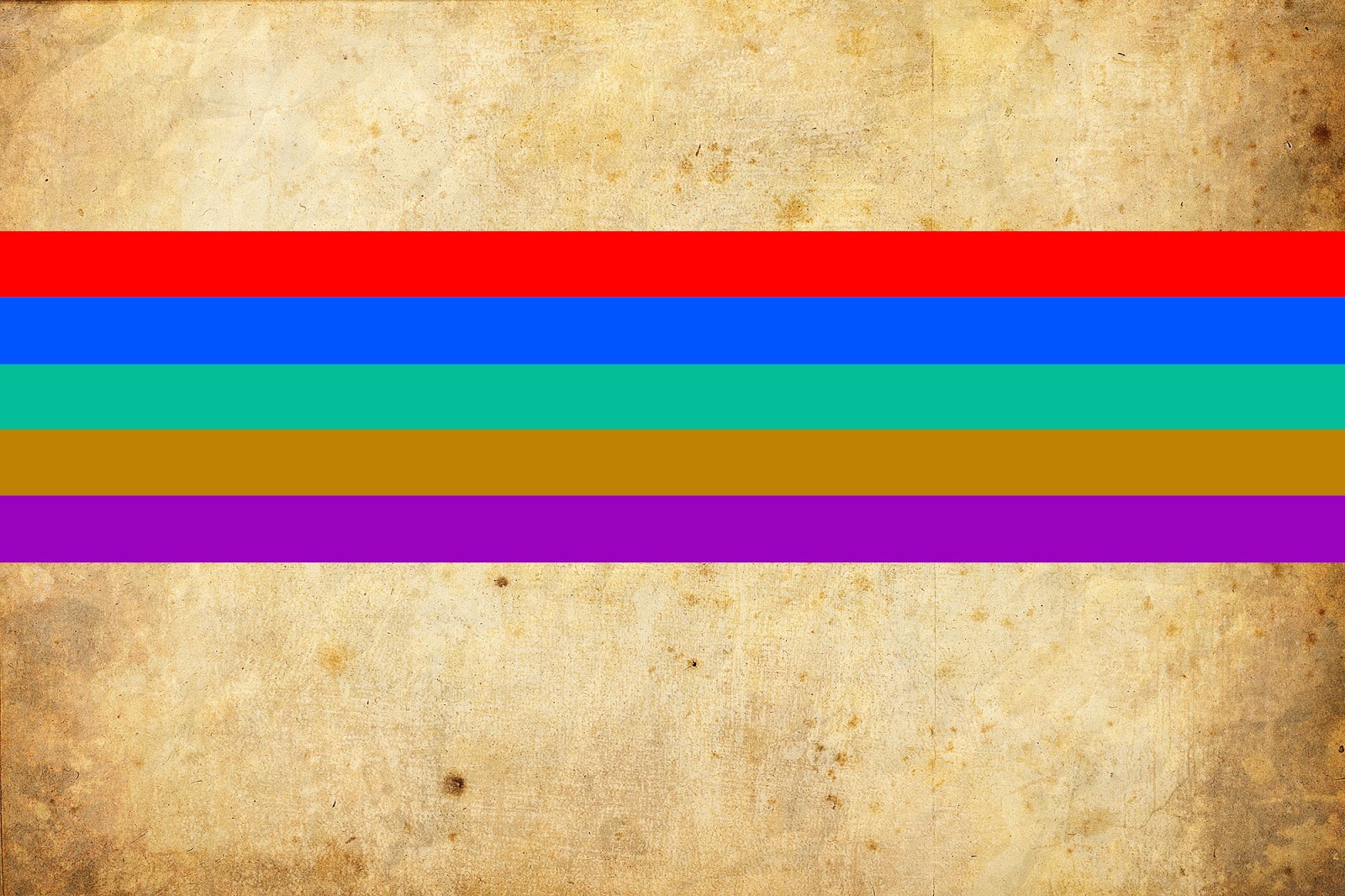
Press Ctr+T for transform the layer..
and set this layer at the corner..

Set mode of this layer to Multiply.
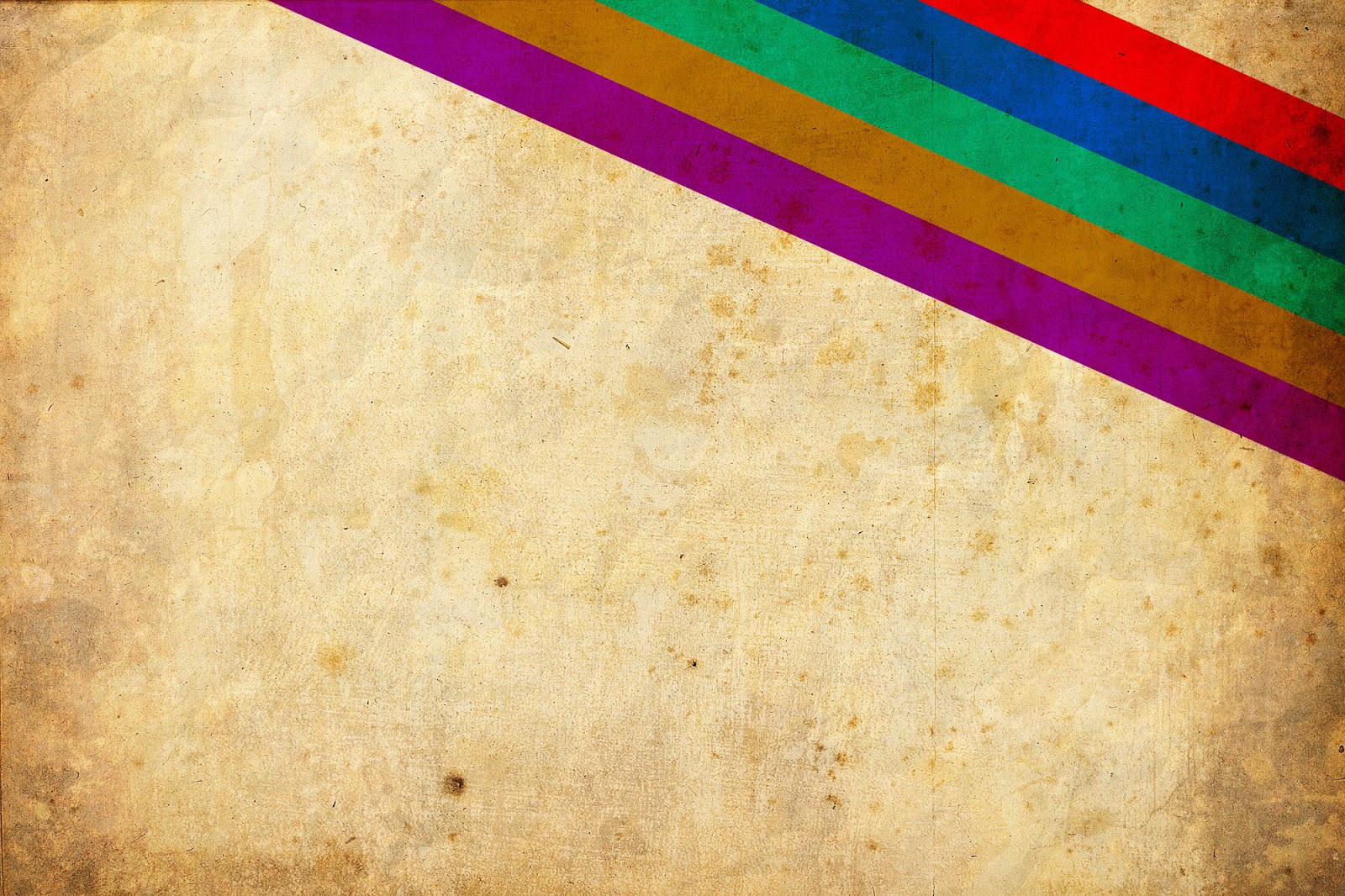
Step 3:
Now get some the vector dancer images..


Now go to Filter ---> Noise ---> Add Noise
set amount to 15. and Distribution to Gaussian. and set mode of layer to Pin Light.

Step 4:
Add more dancer vector images and apply the effect as same..

Add more dancer vector images and apply the effect as same..

Add text with white color. go to blending options and select Drop Shadow.
Hit ok.
Raster this layer and set layer to Multiply.


Done..!!
Subscribe to:
Post Comments (Atom)




0 comments:
Post a Comment