Glossy Metal Text Effect
Final view

Step 1:Create New File.Fill Background with lack color (Shft+f5 ---> color ---> Black ---> OK)
Step 2:
Add Your Text.

Make duplicate layer of Text by hitting Ctrl+J.Hide the original text layer.
Step 3:
Raster the upper duplicated layer by right click on the layer.And go to Blending Options (Fx) below the layer box. make 3 changes.
1) Gradient OverlaySelect gradient Overlay and add Gray-White Linear Gradient.
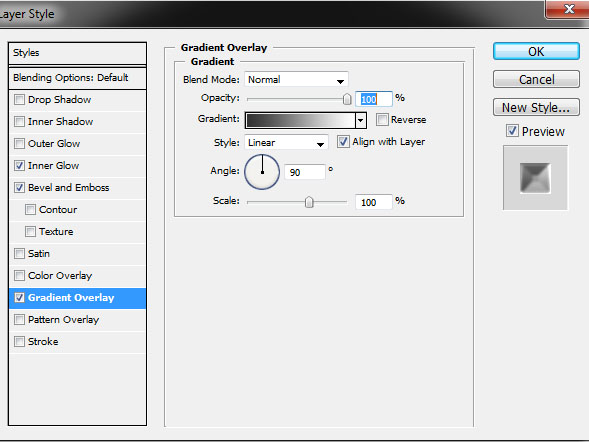
2) Inner Glow:Select Inner Glow , Set blend mode te Vivid Light and color to white.
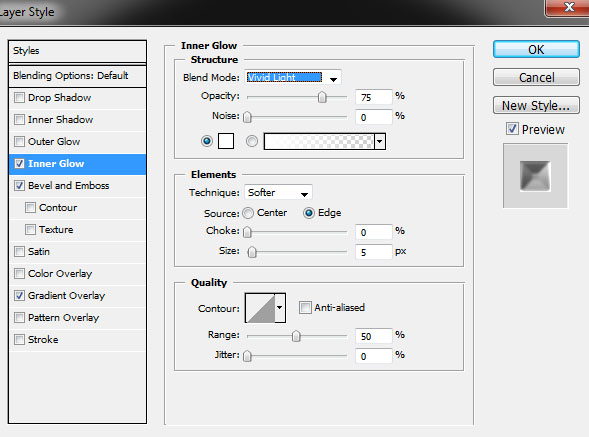
3) Bevel And EmbossSelect Bevel and Emboss , set depth to 100, size to 62px, soften to 30px.
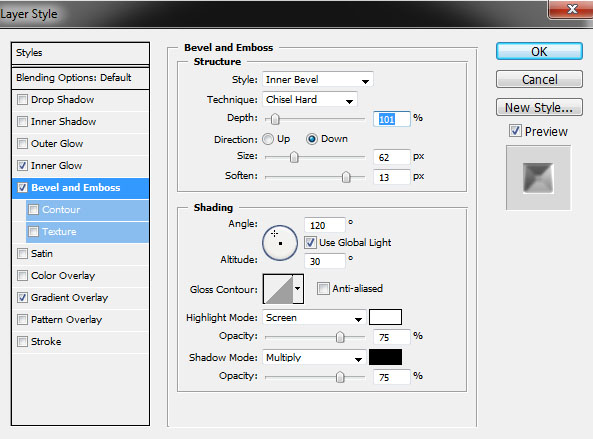
You will get the final Text Effect.

Done..!!
Step 1:
Create New File.
Fill Background with lack color (Shft+f5 ---> color ---> Black ---> OK)
Step 2:
Add Your Text.

Make duplicate layer of Text by hitting Ctrl+J.
Hide the original text layer.
Step 3:
Raster the upper duplicated layer by right click on the layer.
And go to Blending Options (Fx) below the layer box.
make 3 changes.
1) Gradient Overlay
Select gradient Overlay and add Gray-White Linear Gradient.
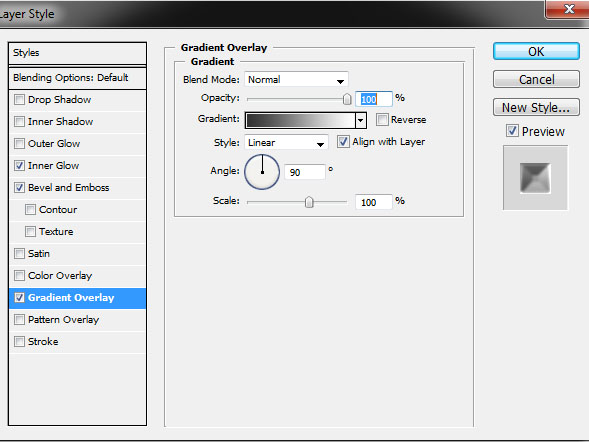
2) Inner Glow:
Select Inner Glow , Set blend mode te Vivid Light and color to white.
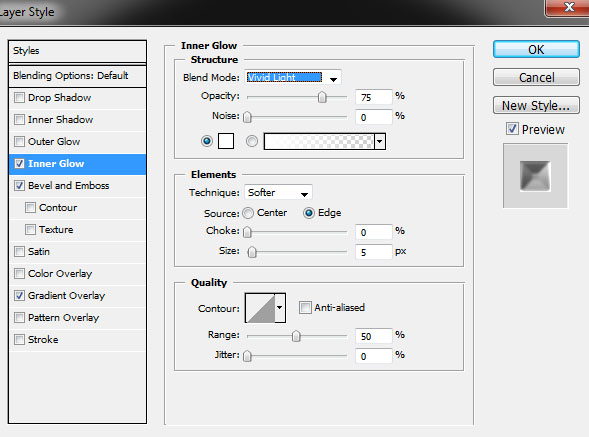
3) Bevel And Emboss
Select Bevel and Emboss , set depth to 100, size to 62px, soften to 30px.
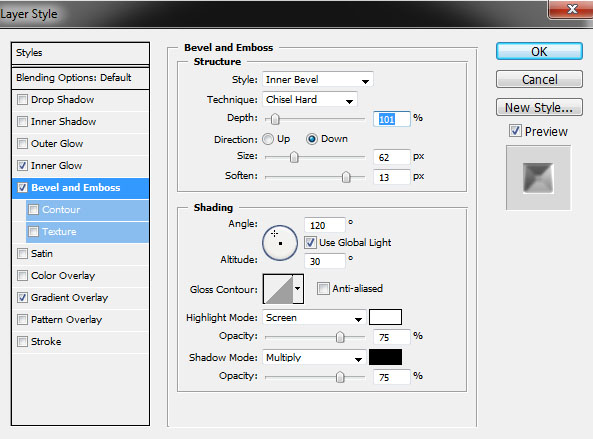
You will get the final Text Effect.

Done..!!
Subscribe to:
Post Comments (Atom)




0 comments:
Post a Comment