Create dramatic black and white photos by splashing in color.
1. Open a color photo in Photoshop.

2. Duplicate the layer by dragging the layer to the "Create a New Layer" icon in the layers palette (or CTRL+J).
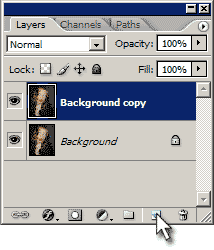
3. With the new layer selected, goto Image > Adjustments > Desaturate (or Shift+CTRL+U).
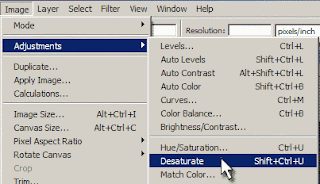
4. Goto Image > Adjustments > Brightness/Contrast and adjust the levels for each so that the black & white photo looks pleasing to your eye.

5. Now select the Eraser tool and erase whatever areas you want color. In this example, I erased the flower so that its color would shine through.


Subscribe to:
Post Comments (Atom)




0 comments:
Post a Comment