In this tutorial we will make your portraits look like the glamour shots in fashion magazines.
1. Open your image in Photoshop. Check if photo Mode is RGB Color (Main Menu -> Image -> Mode -> RGB Color)
 2. In next step we need to duplicate original Layer. See how I did in image below:
2. In next step we need to duplicate original Layer. See how I did in image below:
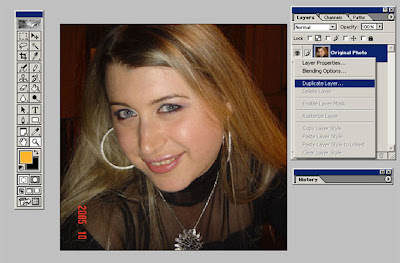 We need to get option like this:
We need to get option like this:
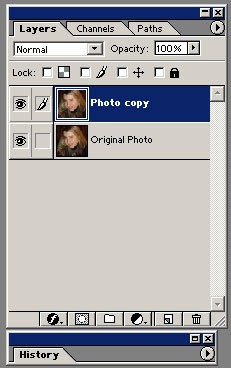 3. Now we need to set filter, go to [Main Menu - Filter - Blur - Gaussian Blur] and set a radius of 3px. See image:
3. Now we need to set filter, go to [Main Menu - Filter - Blur - Gaussian Blur] and set a radius of 3px. See image:

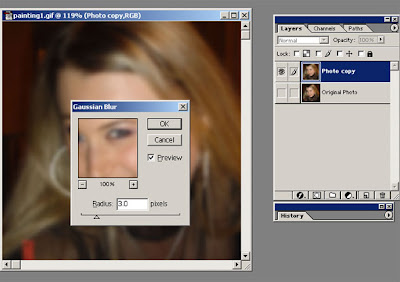 4. Now change the layer mode to Overlay. And check both image to Layer Visibility mode.
4. Now change the layer mode to Overlay. And check both image to Layer Visibility mode.
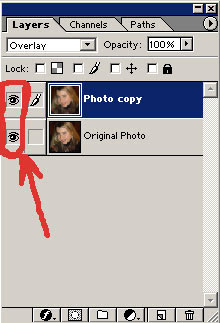 In final we will get the next result:
In final we will get the next result:

1. Open your image in Photoshop. Check if photo Mode is RGB Color (Main Menu -> Image -> Mode -> RGB Color)

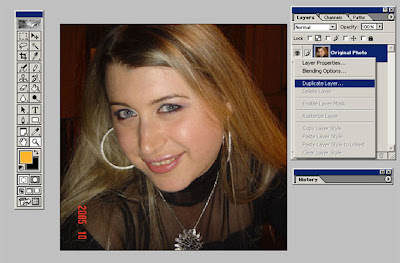
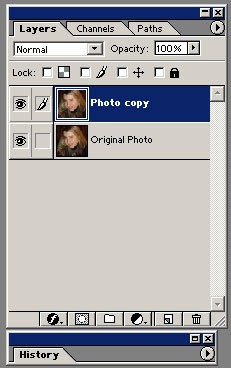

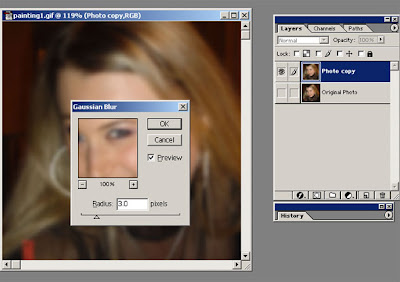
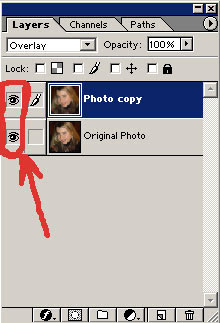

Subscribe to:
Post Comments (Atom)




0 comments:
Post a Comment