First, we have to chose a photo for our future work. Ive picked this one. When You open Your photo in Photoshop make first step: Image -> Adjustments -> Desaturate (Shift + Ctrl + U). That will be our base image (Ill resize it to 450x600 px for presentation - You may work with larger image if You want.

Now we will add a Adjustment Layer called Levels. Hold Alt Key, and click on Adjustments Layer button on Layers Palette. Select Levels. Make Sure that Use Previous Layer to Create Clipping Mask is sellected. Then just slide dark arrow a little right.
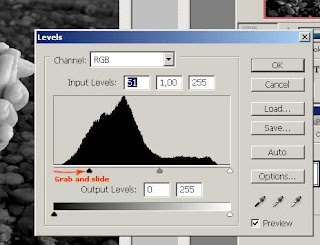
As You can see - image is a little darker now. Now we will draw some fire. Make New Layer, select soft brush of the size You will choise, and using dark orange colour (for example #993300) make a "dot". Next use a smaller size with lighter colour (like #ff9933) make another dot. Again, smaller size, lighter colour (for example #ffcc66), and last time, smaller size, lighter colour (#ffff66) and dot.
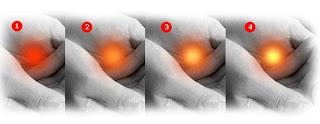
Now its time for a little "magic". Use Smudge Tool (R). Pick small, soft size, and make "fire tongues". Just click somewhere inside our dot, click, hold and drag it up. After first move You will know what Im meaning. Try untill You will be satisfied. Remember that You may change the Strenght parameter. You will use Alt + Ctrl + Z combination lot of times!

Now lets make this fire more realistic by adding some light on hands. Go to Quick Mask Mode (Q), select big, soft brush, and "draw" there, where You think that the light should appear.

Leave Quick Mask Mode (Q), You will see a sellection. We have to inverse it by Select -> Inverse (Shift + Ctrl + I). Select our Hands Layer, and holding the Alt key add another Adjustment Layer called Color Balance (Use Previous Layer... should be sellected)
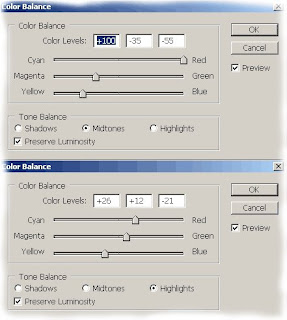
Now select our Color Balance Adjustment Layer Mask, and using black soft brush "erase" some lights, and using white - add some lights until You will feel that it looks good.
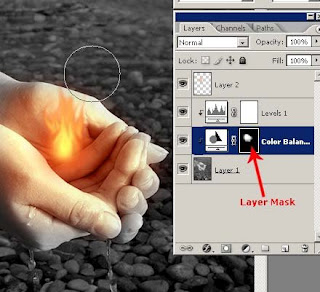
Next thing will be smal sparks. We have to prepare brush for this operation.
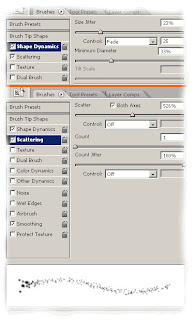
With those settings draw some sparks over our fire (on New Layer). Lower the Opacity of this layer (in my case it is 64%). Use orange colour picked from our fireball (just improvise).

My final result:

Subscribe to:
Post Comments (Atom)




1 comments:
Post a Comment