Add Gradient On Images
For changing color combination of a original photo, Add a gradient on the photo.. You may choose different colors for filling gradient, but choose those colors which will results to better effect to the photo..
Final view
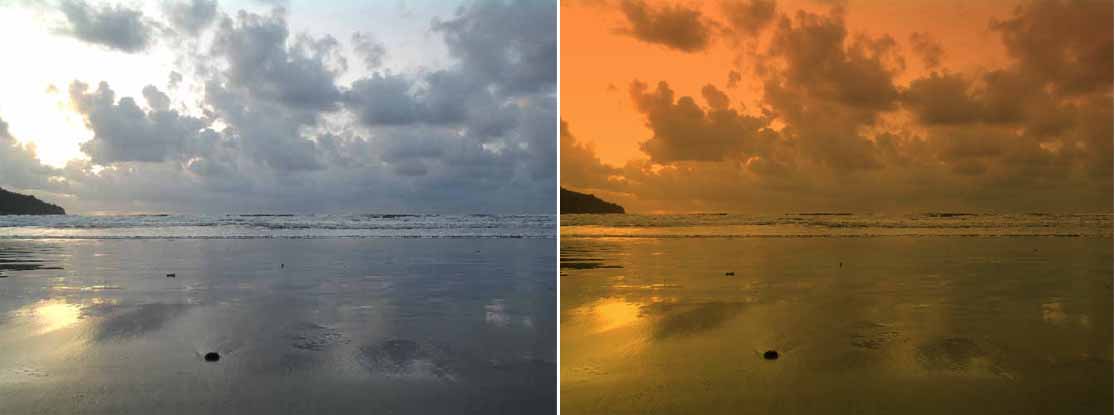
Step 1: take the image in photoshop to edit.

(If necessory,adjust the level of the image by pressing crl+L)
create a new layer Layers--->New Layer (ctrl+shft+N).
Name the layer new.
Step 2:
Now select the Gradient tool from tool box and go to options of gradient tool. (fig)
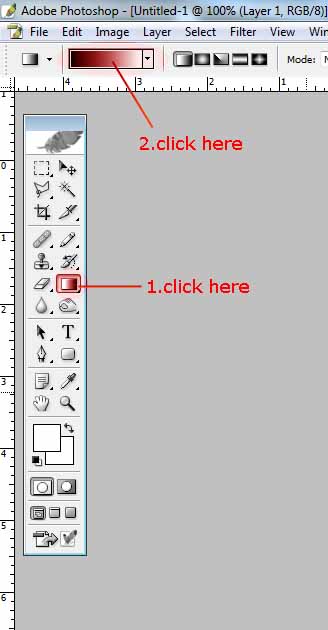
select the colors which will effect better on the image
(orange and yellow) when your done with selecting color, click ok..
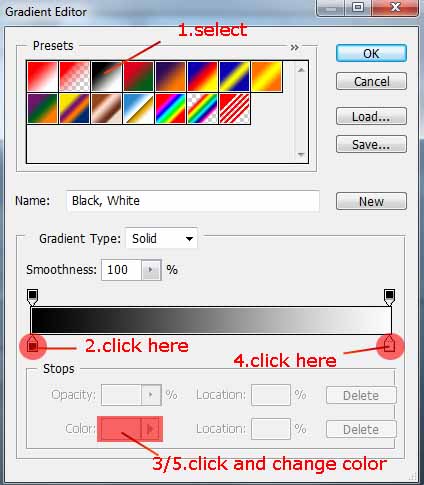
Now drag cursor on image from top to bottom, the gradient is filled..
Step 3:
Now go to the layer properties and set it to Multiply.. you can also change the opacity of the layer..

Done..!!
Subscribe to:
Post Comments (Atom)




0 comments:
Post a Comment