Creating Simple Abstract Background For Your PC
We all know that all the operating systems like XP, W7,vista, Ubantu, Mac are comes with default desktop backgrounds. Among these backgrounds 2 or 3 are abstract type, very colorful, having nice lightning effect..
Its very easy and simple to make our own background image for our PC. Lets see how to make Abstract background in Photoshop.
Final view

Step 1:
Create new file and fill the background with Black color (Shft+f5 ---> color ---> select black color ---> OK)
Create new file and fill the background with Black color (Shft+f5 ---> color ---> select black color ---> OK)
Step 2:
Now make a new layer (Ctrl + Shft + N) name the layer.
Select Brush tool from tool box with blue color and paint on newly created layer.

Go to filter ---> Blur ---> Gaussian Blur and make the full radius Blur. and hit OK.
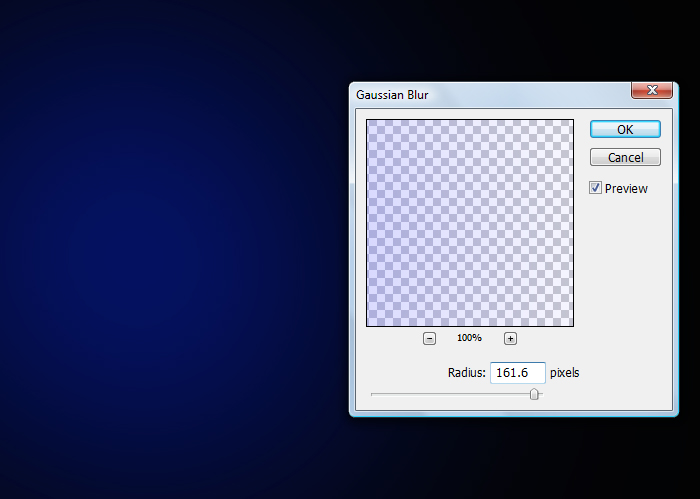
Step 3:
Again Make a New layer (Ctrl + Shft + N).
and now select brush with pink color. and make some rough sketch on newly created layer.
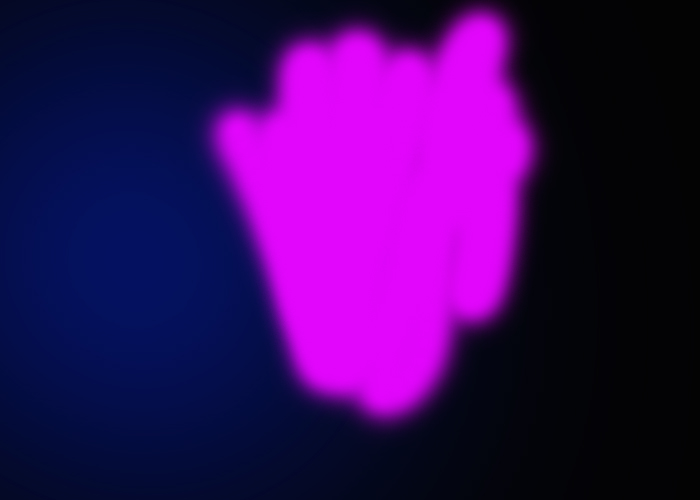
Step 4:
Similarly repeat process until hole background will be covered with different colors.
Similarly repeat process until hole background will be covered with different colors.
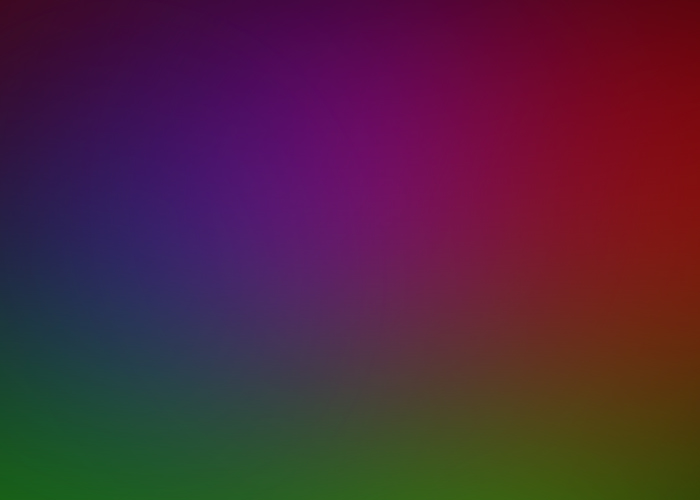
Step 5:
Now Make a new layer and Select the Ellipticle Marquee Tool from tool box. and make large circle by selecting on layer.
Now Make a new layer and Select the Ellipticle Marquee Tool from tool box. and make large circle by selecting on layer.
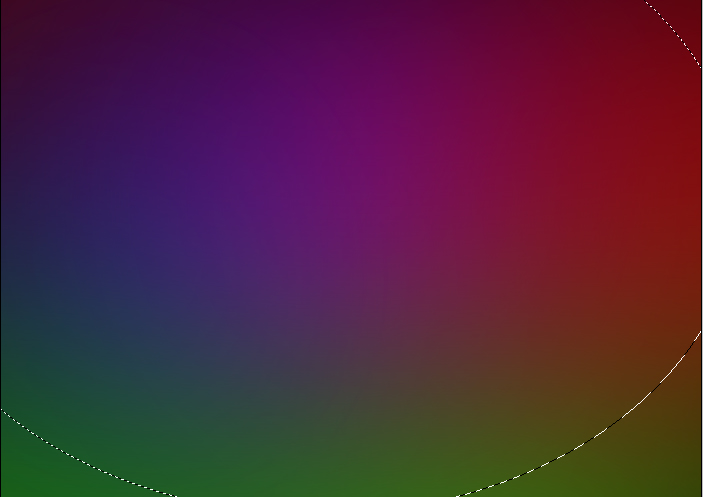
Now select the Gradient fill tool. And select only one color gradient (White color).
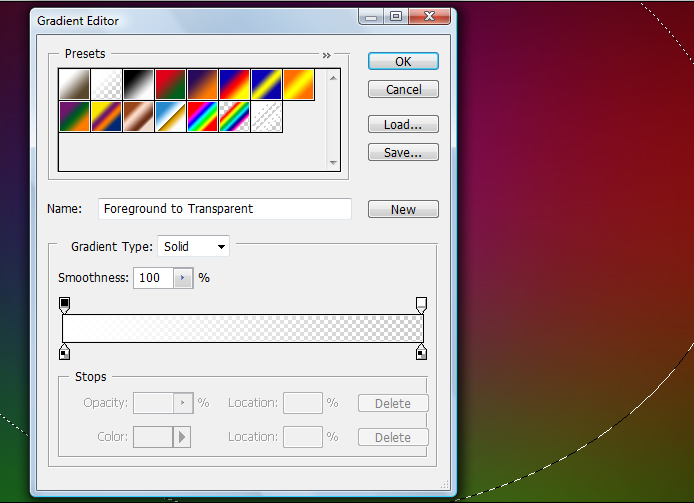
After selecting white color gradient, hit OK.
and drag cursor little bit longer from the edge of the circle.

Step 5:
Press Ctrl+T for transform this layer. adjust the layers height and width.
And Change the layers mode to Overlay.
make two duplicate layers of this layer by pressing Ctrl+J.
Select each individual layer and adjust it wherever you want..

Done..!!
Subscribe to:
Post Comments (Atom)




0 comments:
Post a Comment