Ghost Photo Effect
Final view

Step 1:
Select Angry photo to edit.

Select Angry photo to edit.

Step 2:
For giving Gothic effect, First Paint your background with Black color..
and copy the angry mans image on it.
Select eraser tool and erase white area of the image..

Press Ctrl+L (levels) and increase darkness of the image..
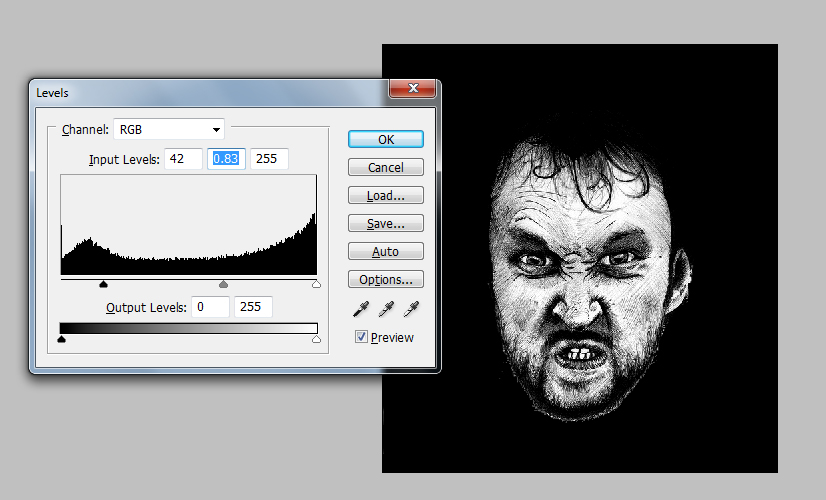
Hit OK.
Step 3:
Now go to Select ---> Color Range.
Select Highlight from combo and press OK.
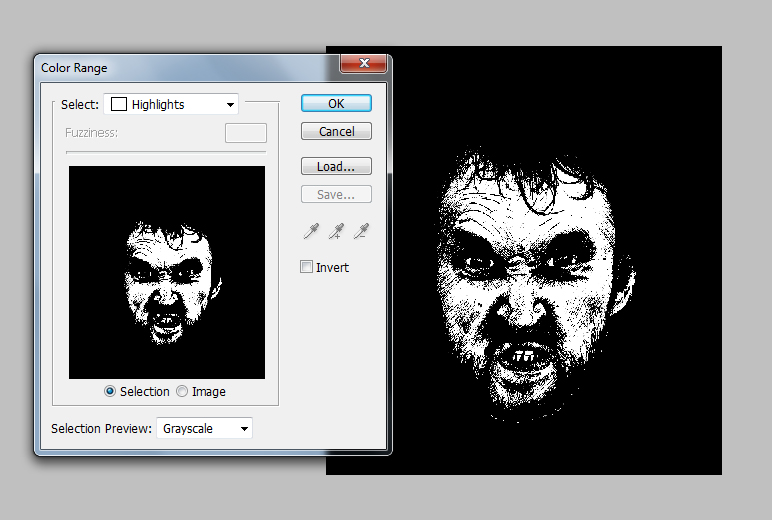
When you press OK, The highlighted area get selected..
Copy and Paste this selected area.. Now your layers will looks like this..
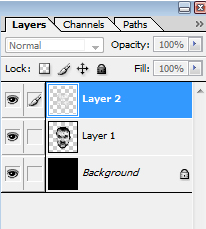
Select the Upper layer (layer2), and go to Blending Options ---> Color Overlay.
Select Red color and Hit OK.
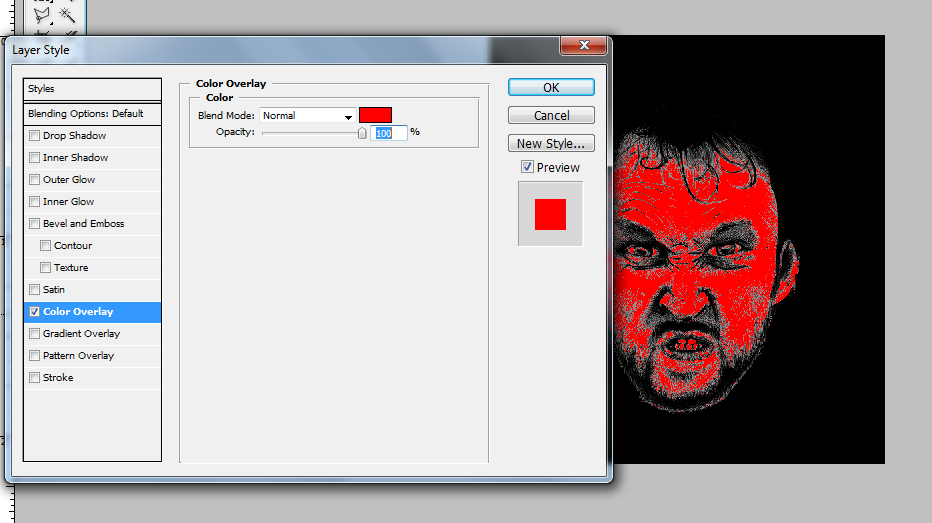
Step 4:
Now Hide layer1... you will get the horror photo.
Select any ghost font and add your text..

Now Hide layer1... you will get the horror photo.
Select any ghost font and add your text..

Done..!!
Subscribe to:
Post Comments (Atom)




0 comments:
Post a Comment