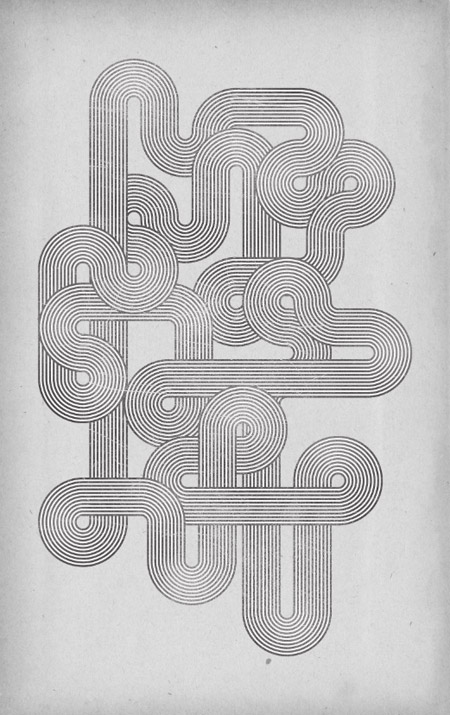
The design we’ll be creating features a series of flowing striped lines interweaving and looping around the page to form an intriguing composition. We’ll use a plain black and white palette to keep the design in check with the original Mexico Olympics branding and use textures and brushes to distress our clean vector design to give it that aged appearance.
View the large scale retro geometric lines design
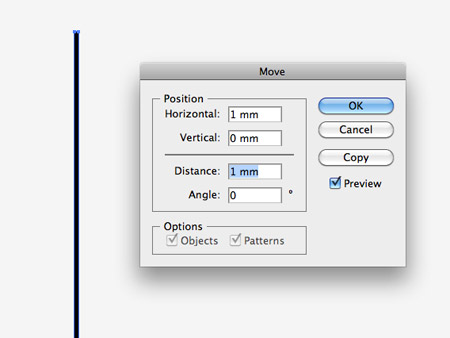
Start work in Illustrator by drawing a long thin rectangle on the artboard. Alter the width using the fields in the top bar to 1mm, then hit the Enter key to open up the Move options. Enter 1mm in the Horizontal field then click the Copy button.
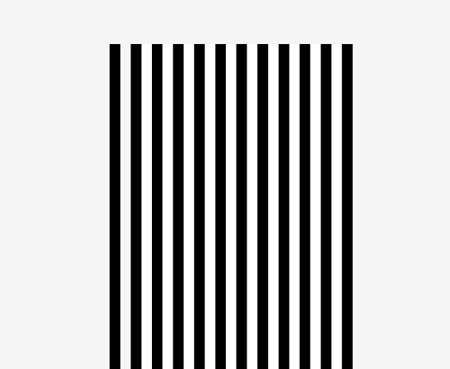
Press CMD+D to repeat the transformation to generate a series of lines, then select each alternate line and change the fill to white, leaving a striped effect.
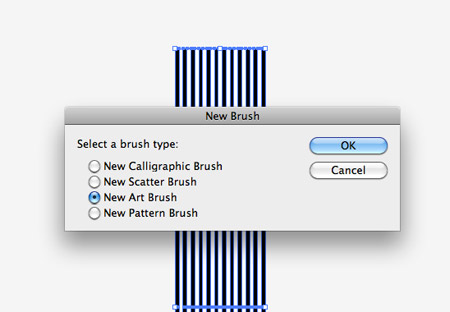
Select all the lines that make up the pattern and click the ‘New’ icon at the bottom the of the Brushes palette. Check the ‘New Art Brush’ option.
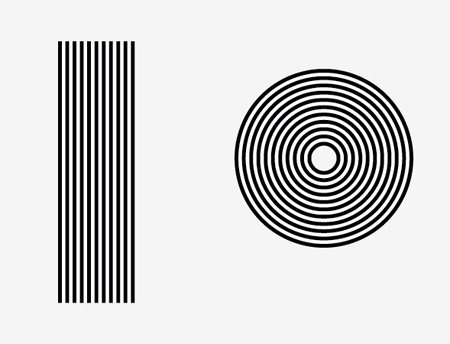
You can now use this new brush by applying it to any path. Draw a line and a circle then add the brush as the stroke fill to create two striped patterns.
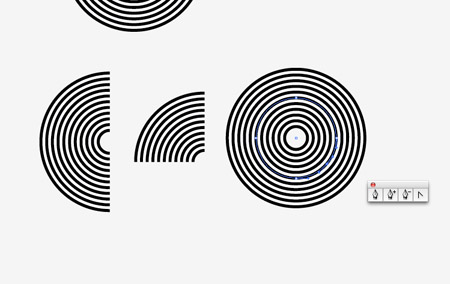
Make duplicates of the circle then delete out a number of points to form half and quarter circle shapes. To create a 3/4 shape, add a new anchor point halfway between two original points then delete it using the Direct Selection Tool.
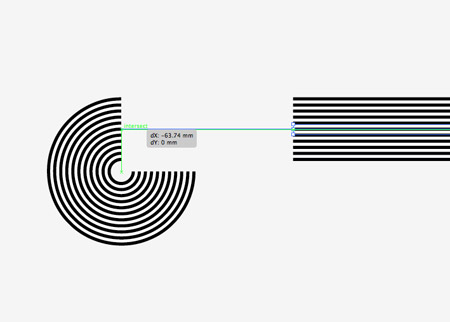
Save all these elements to one side as they’ll be used as building blocks to form the whole composition. Hold ALT while dragging across a shape to create a duplicate, then begin aligning various shapes to each other. Toggle on Smart Guides to make the alignment process a breeze. A green notification will display when the two paths are aligned as an Intersection.
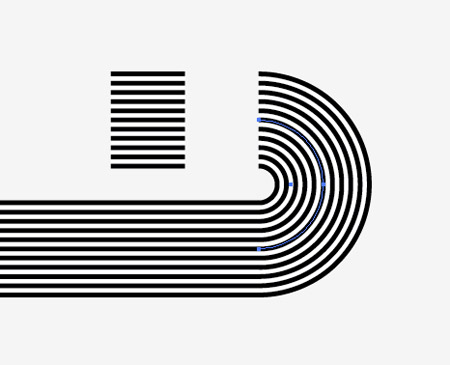
Hold Shift while rotating shapes such as the half circle to fit to the opposite end of the path. You can also shorten the straight lines to create smaller paths.
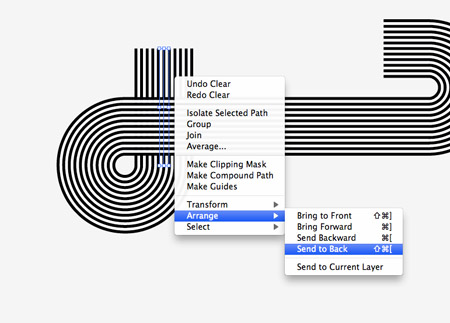
Arrange the stacking order using the menu options or the shortcuts to give the elements a weaved appearance where they wrap over and under each other.
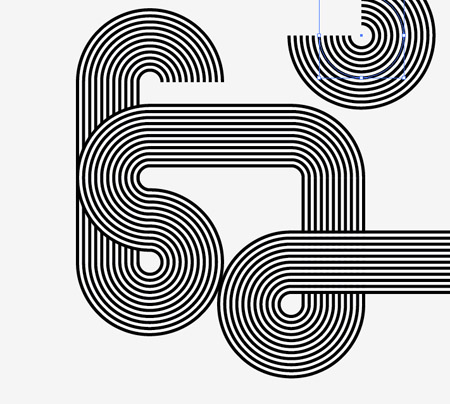
Randomly cycle through the various elements to continue the flow of your path. Using two 3/4 shapes near each other will create cool flowing bends.
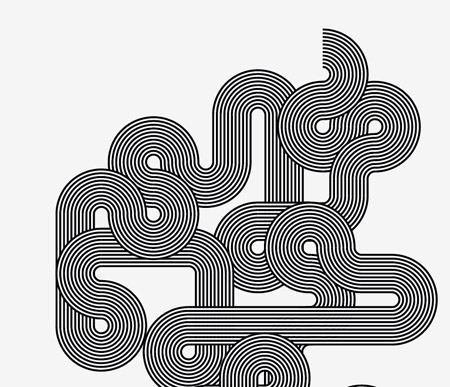
As the path weaves around the document the design really starts to take shape. Remember to keep the overall layout in check with the orientation of the final poster design.
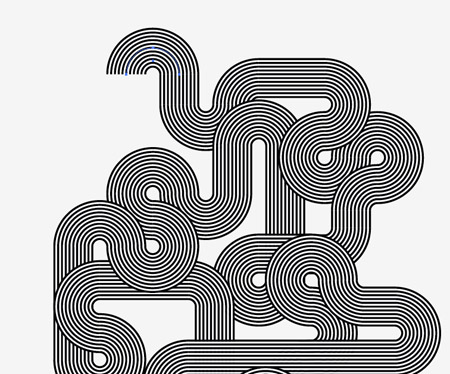
The series of twists and curves lead the eye all the way around the design in a kind of hypnotising fashion. Remember to alter the stacking order to add that extra dimension where objects flow under and over each other.
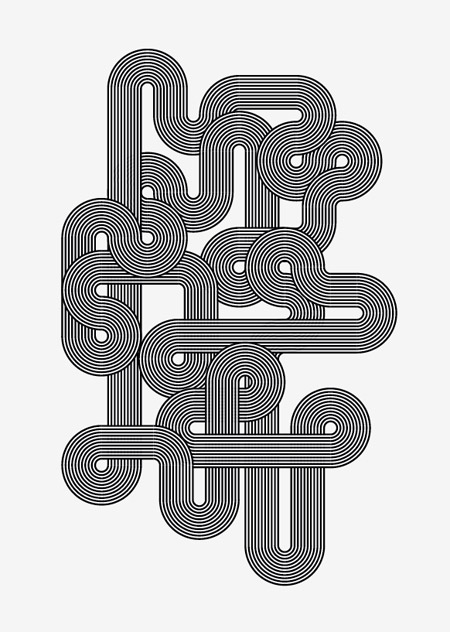
The two open ends can be disguised by accurately hiding them underneath another object to make the line continuous.
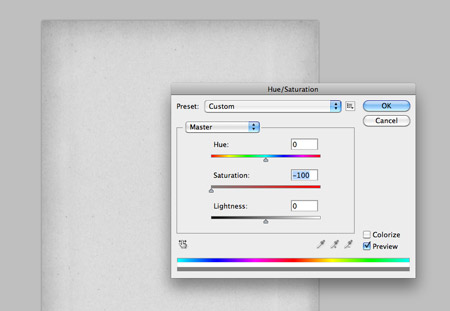
The vector portion of the design is complete, now let’s create a grungy style canvas as a base for the artwork. Paste in a vintage paper texture and remove the saturation.
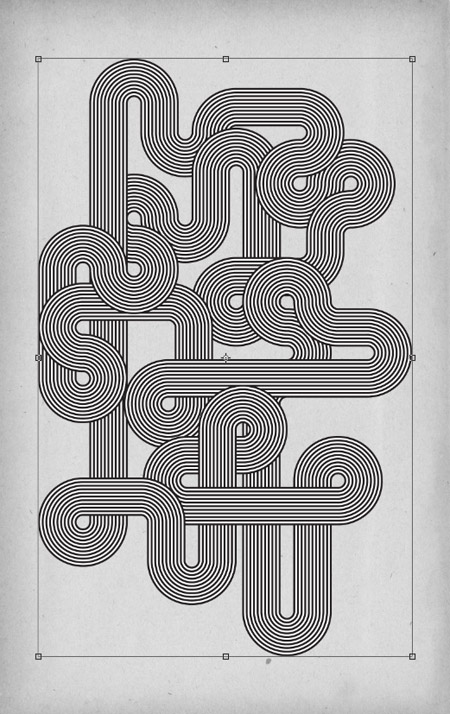
Paste in the vector elements from Adobe Illustrator and scale and align them to the centre of the page to fill the canvas.
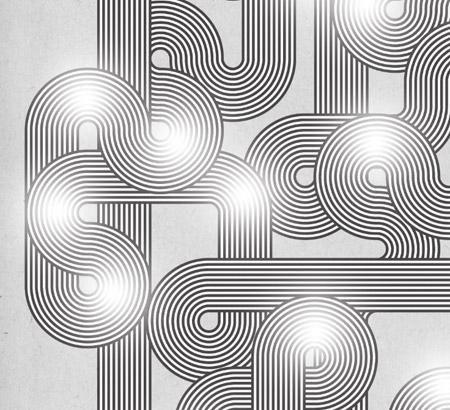
Use a soft white brush to add a few highlights in key places around the design. Turn down the opacity to around 30% to tone down the impact of the highlights so they’re not quite as prominent, but still subtly alter the tones of the design.
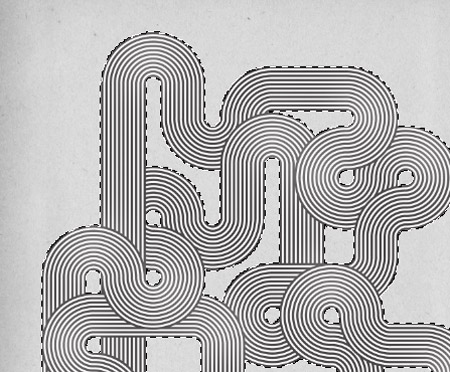
CMD+Click on the thumbnail of the vector lines layer to load the selection. Press CMD+Shift+I to inverse the selection then delete out the excess from the highlights layer.
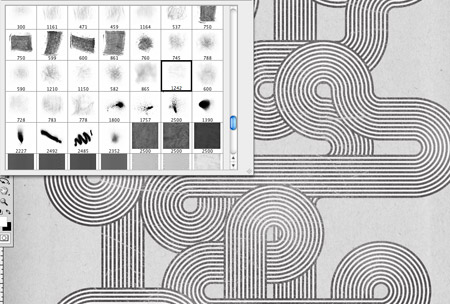
Add a layer mask to the vector lines layer then use a series of subtle grunge brushes to really rough up the design with distressed cracks and textures to give that aged and weathered retro appearance.
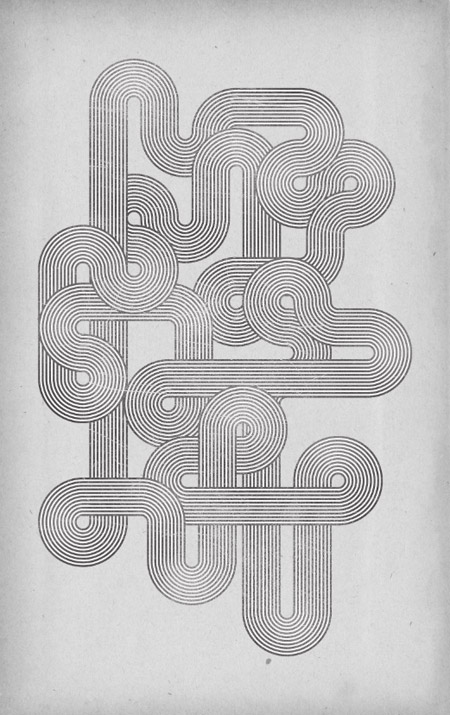
The final design works really well in its monotone format and relates well to the original Mexico Olympics style. The interweaving lines really do draw in the eye and allow you to follow the paths all the way around the design.
Source : Spoon Graphics
Hello! My name is Tommy. Im a blogger, I love graphics design and now i went to Architechture Technical Senior High School. | Facebook |
Subscribe to:
Post Comments (Atom)




0 comments:
Post a Comment