Making Flaming OR Burning Text
Burning text effect is mostly used in Advertising and Banner Designing.. When you have to Use the burning images in project, you may put the title of the project using this text effect..
Also there are many text effects used in banner designing at different positions.. some of the effects are Glossy Metal Text, Shiny Text and more..
Final view

Step 1:
Create new file and fill background with black color (Shft+f5 ---> color ---> Select Black color---> OK).
select Horizontal Type Text tool and write your text with white color.

Create new file and fill background with black color (Shft+f5 ---> color ---> Select Black color---> OK).

Step 2:
Right click on this text layer and select Rasterize this Layer.
Now Rotate your Image To clock wise 90 degree.

Go to filter ---> Stylize ---> Wind
Set "Method = Wind" and "Direction = From Left".
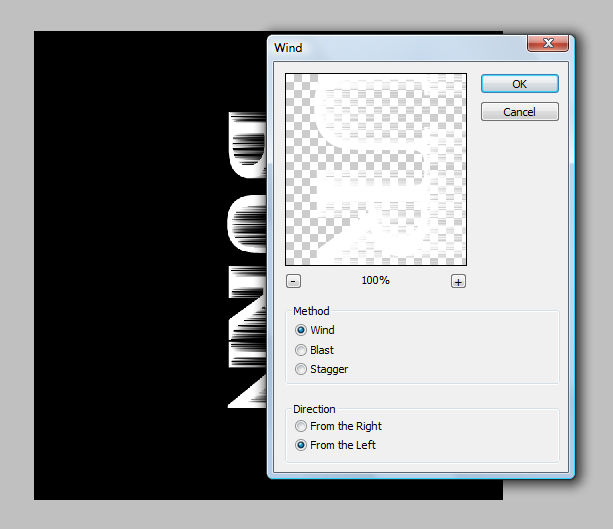
Hit Ok..
Repeat this process 3 times for better wind effect.
Step 3:
Now Go to Filter ---> Distort ---> Ripple
Set Amount between 100 to 110.

Hit OK.

Step 4:
Make new Layer (Ctrl+Shft+N)
Select Brush Tool and Select Orange color to fill .
fill the area of text with orange color by brush..

and set the mode of this layer to "Color Burn".

Done..!!
Subscribe to:
Post Comments (Atom)




0 comments:
Post a Comment