Making Artistic Photo
Final view
Final view

Step 1:
Take/Choose photo to giving artistic effect.
Take/Choose photo to giving artistic effect.

Step 2:
Make a Duplicate layer by pressing Ctrl+J.
Select upper layer and go to Image ---> Adjustments ---> Gradient Map.
Select upper layer and go to Image ---> Adjustments ---> Gradient Map.
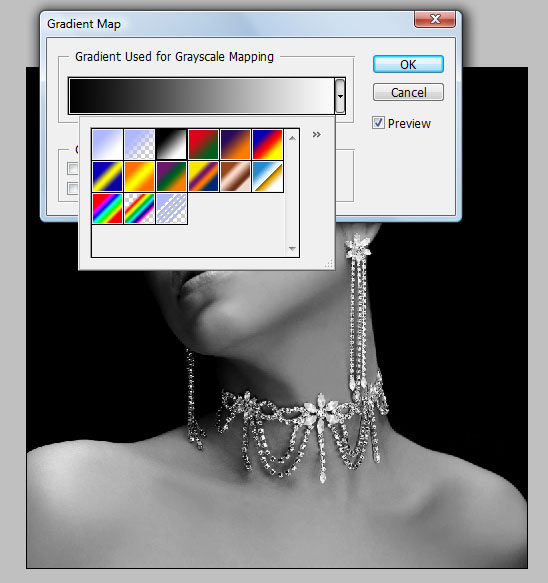

Step 3:
Now select Only Lips By "Plygon Lesso Tool" and Press "Ctrl+B(color balance)".
Increase the red color.
Increase the red color.

Step 4:
Now Make a new layer (Ctrl+Shft+N).
Select Gradient fill tool from tool box. and select only one color pattern (Black + Transparent).
Now Make a new layer (Ctrl+Shft+N).
Select Gradient fill tool from tool box. and select only one color pattern (Black + Transparent).
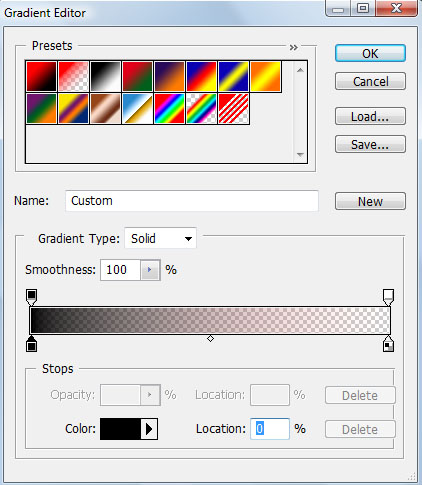
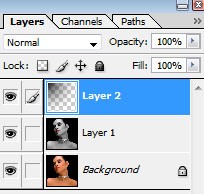

Done..!!
Subscribe to:
Post Comments (Atom)




0 comments:
Post a Comment