Friday, April 3, 2015
effect,
exploding,
image,
or,
splatter
Exploding Image or Splatter Image Effect
Tutorial for Exploding Image
Final view

Step 1:
Create New File.
Paint The background with white color.
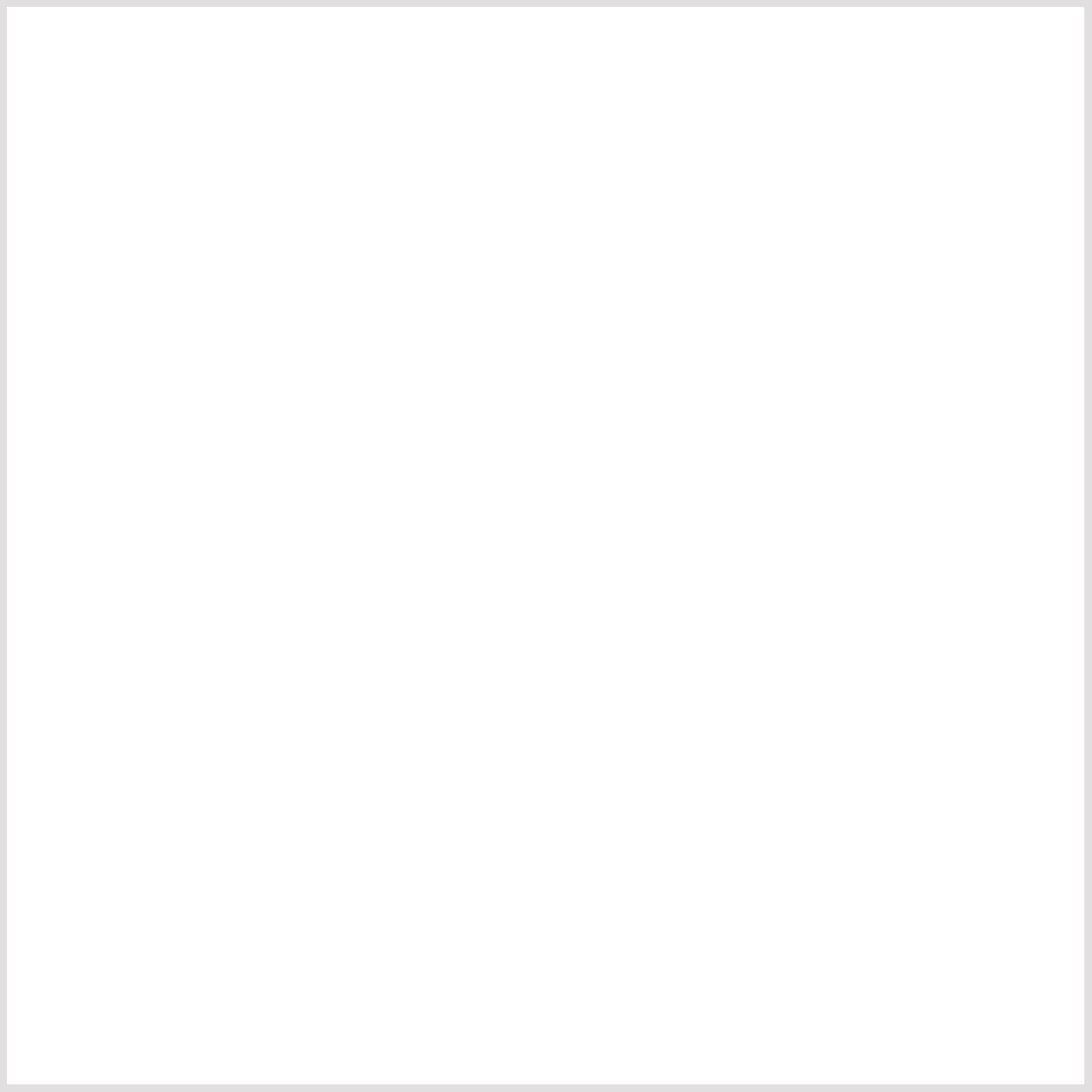
Step 2:
Add your image/object on at center .

Step 3:
Go to Layer---> Add Layer Mask ---> Hide All.
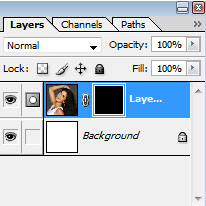
Step 3:
Select the Square brush. (24-28 px).

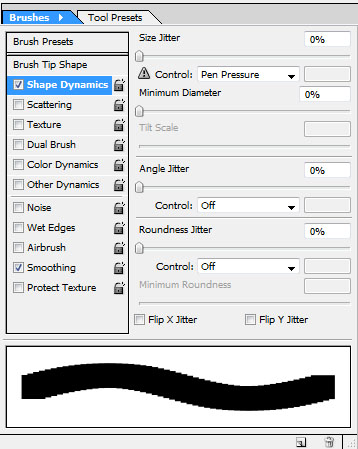
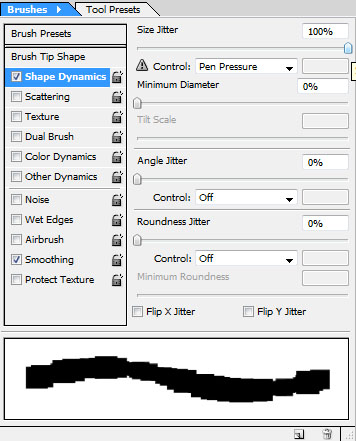
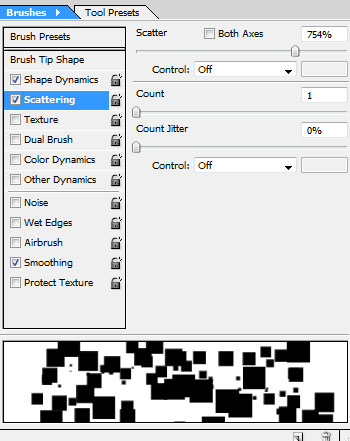
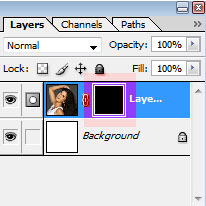
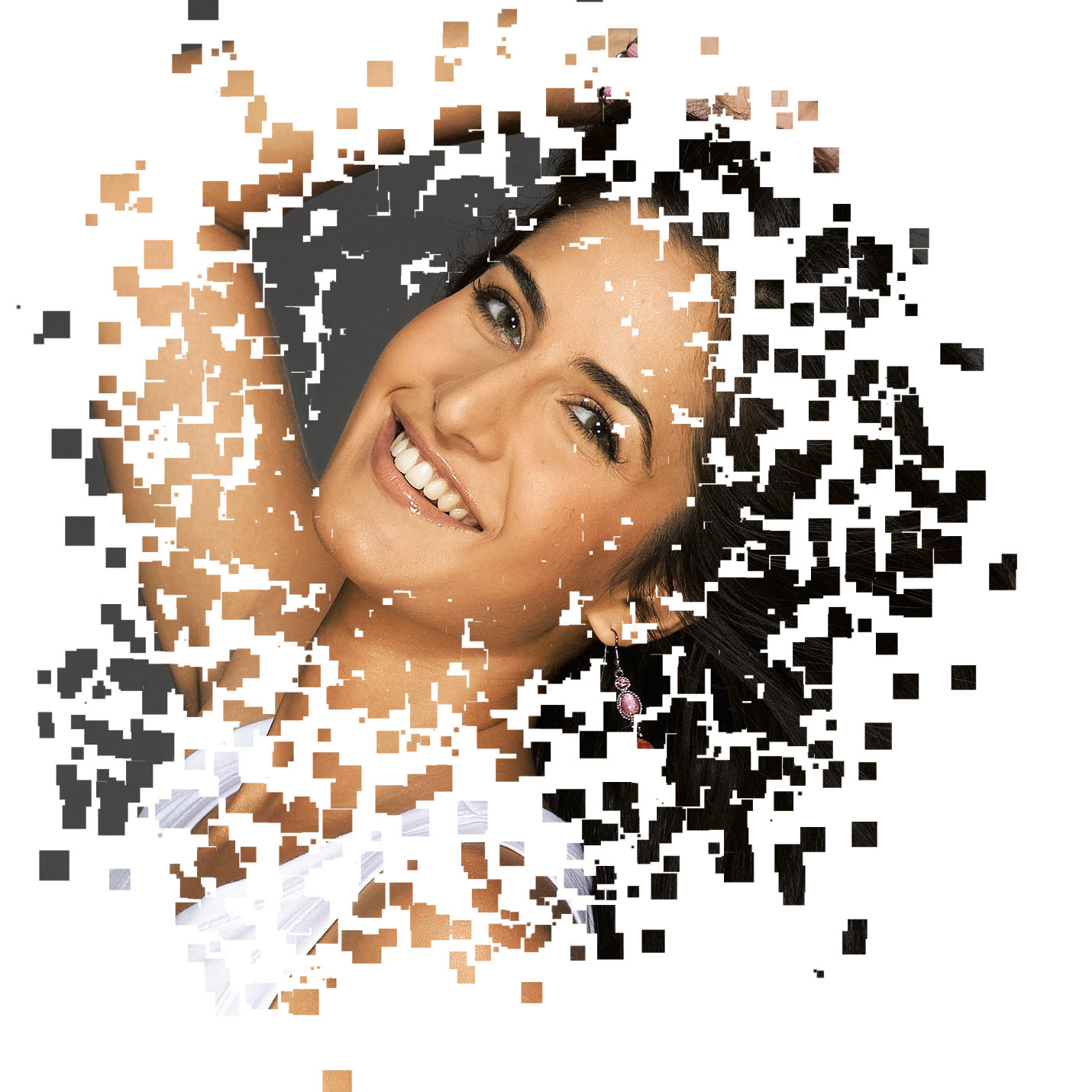
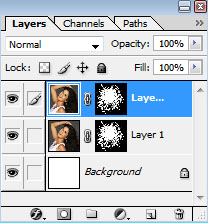
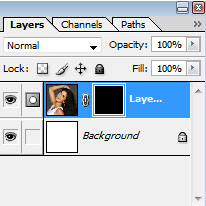
Step 3:
Select the Square brush. (24-28 px).
Now go to Window ---> Brushes.
You will see following window.
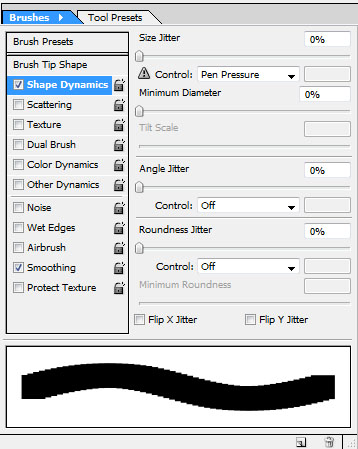
Select first check box of "shape dynamics", and increase site jitter to 100%.
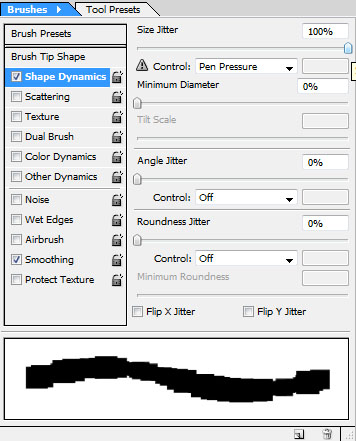
Now select 2nd check box Scattering and increase Scattering to 750% to 760%.
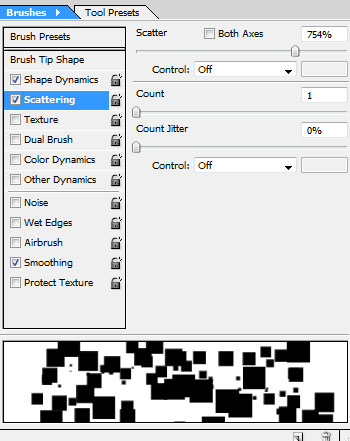
Now come to image, and give strikes on the masked layer, which appears Black as shown below.
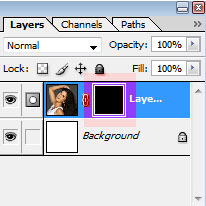
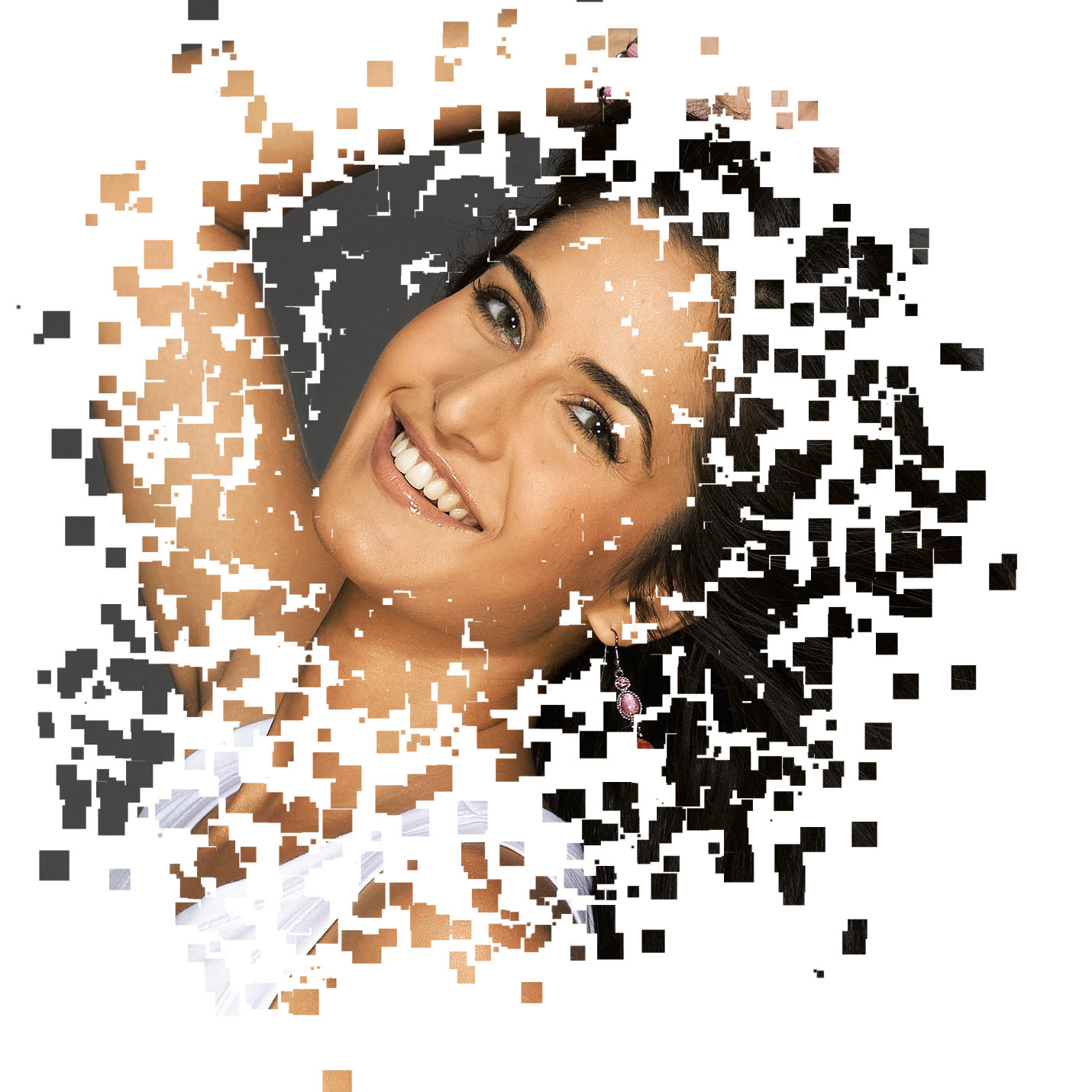
Step 4:
Now make a duplicate layer by pressing Ctrl+J.
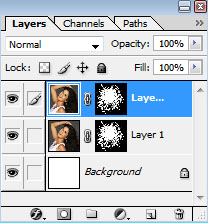
Step 5:
Now go to Filter ---> blur ---> radial blur.
set blur method to zoom and amount to 40/50.
And press OK.
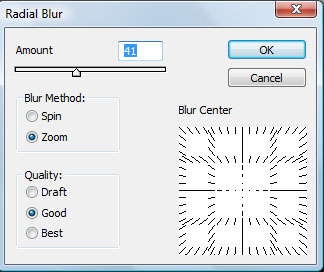

set blur method to zoom and amount to 40/50.
And press OK.
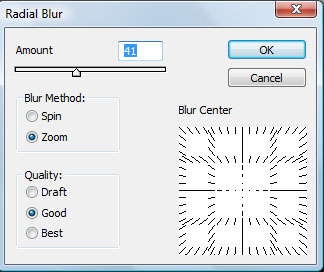

Step 6:
Now set the opacity of this layer to 50% to 60%.
Select the Eraser toll and erase some blurred area near object(face).

Select the Eraser toll and erase some blurred area near object(face).

Subscribe to:
Post Comments (Atom)




0 comments:
Post a Comment