Thursday, April 30, 2015
cs6,
graphics,
illustrator,
tutorial,
understanding,
vector
Understanding Illustrator CS6 Vector Graphics Tutorial
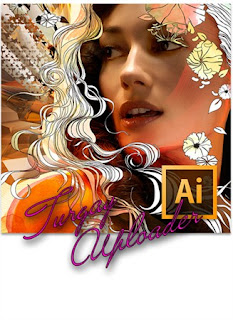
This means he must constantly be aware of the DPI or PPI settings of your document, because the files are inherently resolution dependent. Now in some cases you cant get around this, like photographs for instance. Photographs cannot be taken in a vector format. Theyre made of pixels and they had to stay made of pixels. Therefore, thats when you would use a pixel-based image when youre working with photos or things that werent necessarily created on a computer.
In Adobe Illustrator CS6 however, we are working with a vector artwork. Anything we create inside Illustrator is a vector object, and this type of graphic is resolution independent, meaning that it will be just as sharp and clean at 3 inches or 300 feet. With Illustrator CS6 Tutorial, you dont have to worry about the resolution of the file at all, because the artwork can be scaled infinitely without penalty. How cool is that? You can create artwork inside Illustrator that isvector based and then output it to applications like Adobe InDesign and use that for output on things like business cards, letterhead, et cetera, and the vector artwork maintains itsvector nature all the way through the process.
In the other instances though, you will have to take the artwork out of Illustrator and put it into a pixel- based format for going to areas like the web, or tablet devices and things like that. However, if you have a piece of artwork inside of Illustrator CS6 that you use for, lets say, a web button and lets say its 200 pixels by 200 pixels wide, you can then come back in at a later date and use that same image for a different project, like lets say a web banner, where you have the blow it up 300% and the artwork will scale perfectly to that size without losing any of its quality. Lets take a look at exactly what I am talking about with these graphics that I have on my screen. As you can see I have two images on my screen that look pretty much the same, but on the left I have a raster representation of this logo and on the right I have the vector equivalent. Lets first start off by taking a look at the raster-based image. If I grab my Zoom tool and I zoom in right here on the top part of this text, youll notice when I zoom in that the text is very choppy and the edge of the circle around the flower is also really jagged and nasty looking. This is because this is a raster-based image that is based upon pixels, and those little squares youre seeing, those are the pixels. And so since its not comprised of vectors, I get this pixelation.
Subscribe to:
Post Comments (Atom)




0 comments:
Post a Comment