Thursday, April 2, 2015
clarify,
filter,
high,
pass,
photo,
using
Clarify Photo Using High Pass Filter
Clarify Photo Using High Pass Filter
Final view

Step 1:
Take Photo to clarify.

Make a duplicate layer of this layer by pressing Ctrl+J.
Take Photo to clarify.

Step 2:
Go to Filter ---> Other ---> High Pass.
Set radius to 1.5 pixels. and hit OK.
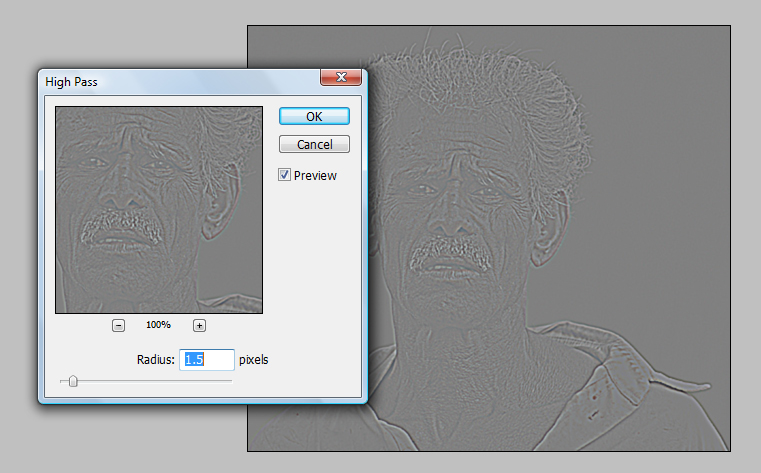
And set the mode of this layer to Overlay.
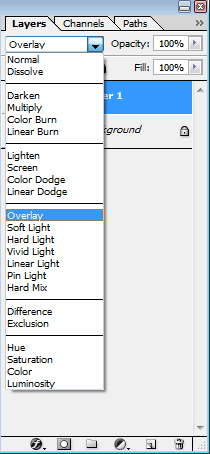

For even Better clarify the image you can just make a duplicate layer of this layer by pressing Ctrl+J.

Done..!!
Subscribe to:
Post Comments (Atom)




0 comments:
Post a Comment